Gmail has long been recognized as one of the most powerful email platforms available, largely due to its extensive features and the ability to expand its capabilities through plugins and add-ons. For users of the Gmail Desktop App, enhancing productivity and streamlining workflows is just a few clicks away with the right tools. In this article, we’ll explore some of the best plugins and add-ons for the Gmail Desktop App, focusing on how they can tailor your email experience to suit your needs.
Criteria for Choosing Plugins and Add-ons
Before diving into the various available tools, it’s important to consider what makes an add-on worth installing:
Security: Always choose plugins that are safe and receive regular updates to protect your data.
Compatibility: Ensure that the add-on is compatible with the latest version of the Gmail Desktop App.
Utility: Opt for tools that specifically address your needs, whether it’s improving email management, enhancing communication, or boosting productivity.
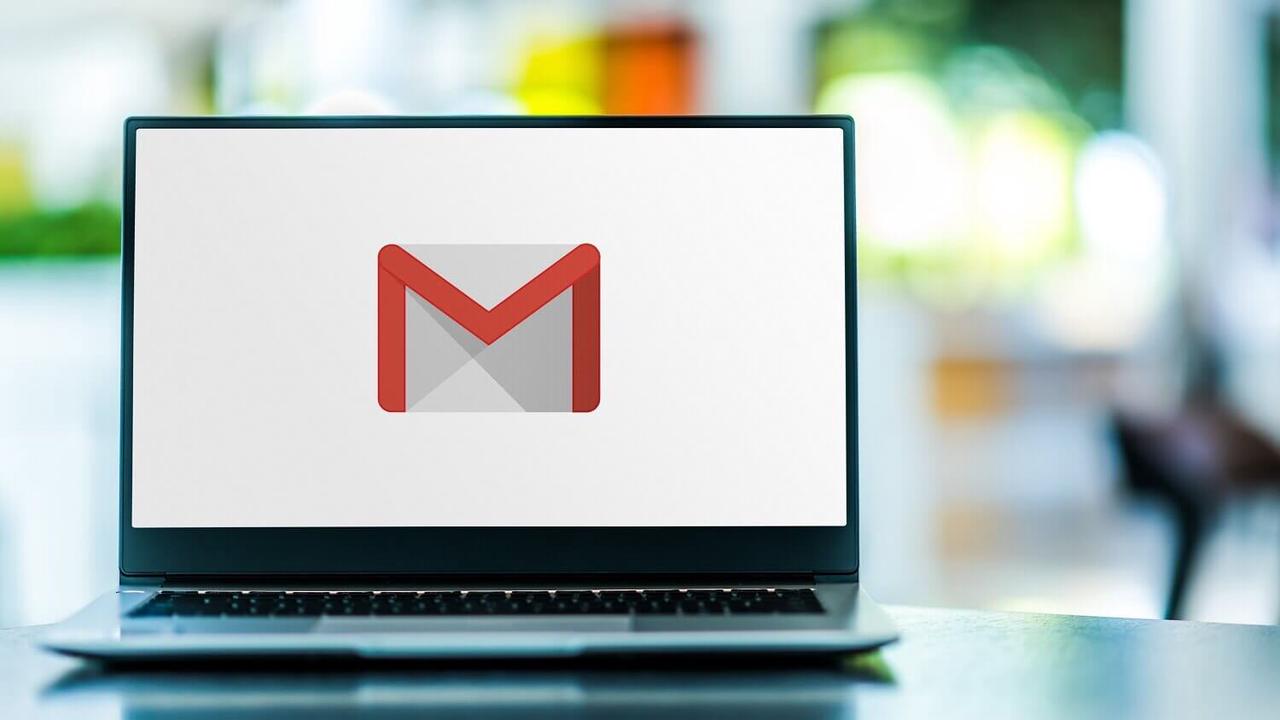
Top Plugins and Add-ons for Gmail Desktop APP
Boomerang for Gmail
Boomerang adds scheduled sending and integrated email reminders to Gmail, allowing you to write an email now and send it later at the designated time. It’s especially useful for managing emails across different time zones. Boomerang also allows you to set follow-up reminders on emails you’ve sent that have not yet received replies, ensuring nothing slips through the cracks.
Clearbit Connect
Clearbit Connect is an essential tool for sales and marketing professionals. It allows you to find emails and other important information about the people you’re communicating with, right inside Gmail. This can drastically cut down on the time spent researching leads and prospects.
Todoist for Gmail
Integrating Todoist with Gmail turns your inbox into a productivity powerhouse. You can directly convert emails into tasks, set priorities, and manage your to-dos from within Gmail itself. This integration is perfect for those who manage their tasks primarily through email.
Grammarly for Gmail
Grammarly checks your emails for spelling, grammar, punctuation, style, and more. This plugin is invaluable for maintaining professionalism and clarity in your communications, providing real-time suggestions and corrections.
Mailtrack for Gmail
Mailtrack allows you to see whether your emails have been opened or not. It adds double-check marks to your Gmail so you can easily track sent emails. This is particularly useful for sales, marketing, and customer service professionals who need to follow up promptly.
Sortd for Gmail
Sortd transforms your Gmail into a versatile workspace, allowing you to drag and drop emails into customizable lists. It’s great for managing projects or planning your day without leaving your inbox.
Specialized Tools for Specific Needs
Gmelius
Gmelius offers collaborative features like shared inboxes, email tracking, and automation workflows. It’s designed to facilitate teamwork right inside Gmail, making it easier to coordinate projects and track progress.
ActiveInbox
This tool is perfect for turning emails into tasks. You can set deadlines, add notes, and prioritize your work right from your inbox. ActiveInbox is ideal for those who need to manage their workload without separate project management software.
Simple Gmail Notes
If you need to add context to your emails without cluttering them, Simple Gmail Notes lets you attach private notes to your emails, visible only to you.
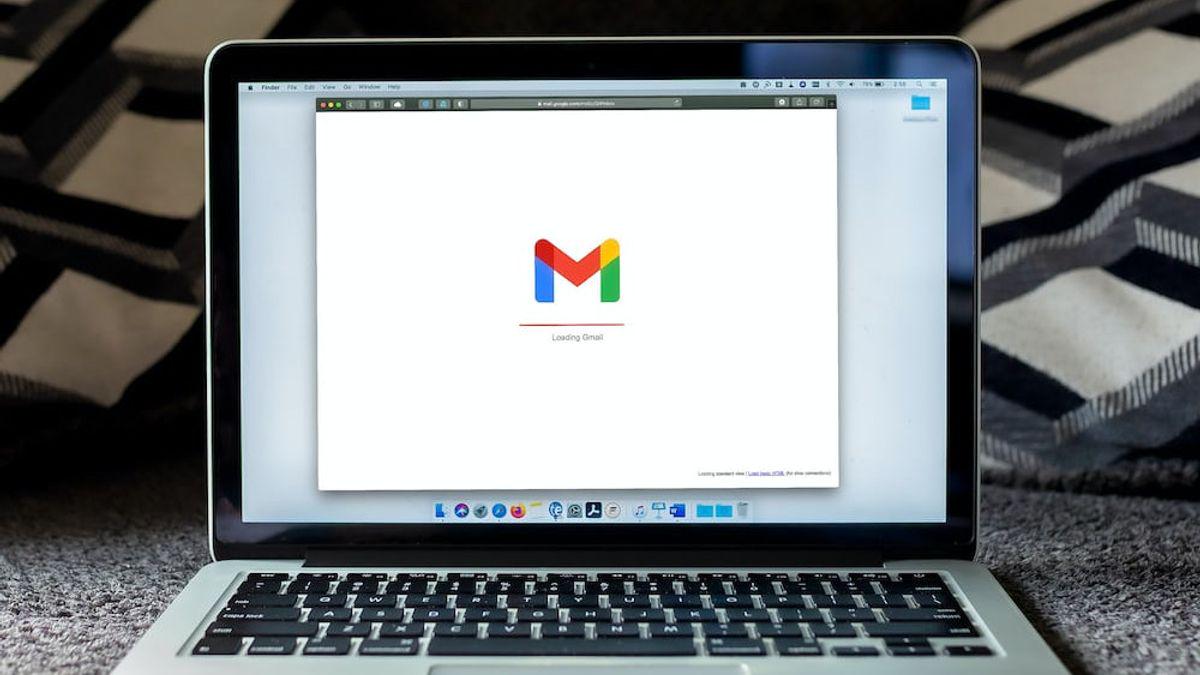
Installation and Setup
Installing these plugins is generally straightforward:
- Visit the Chrome Web Store or the respective plugin’s website.
- Click on the “Add to Chrome” or “Install” button.
- Follow the on-screen instructions to integrate the plugin with your Gmail Desktop App.
Customizing settings for each add-on will ensure you get the most out of your chosen tools. Most add-ons come with a settings menu where you can adjust features to better fit your workflow.
How to assess the security of a plugin
When incorporating plugins and add-ons into the Gmail Desktop App, security and privacy cannot be taken lightly. These tools, while enhancing functionality, also open potential gateways for breaches and misuse of personal and business information. Here are key considerations and steps you can take to safeguard your data:
- Understanding Permissions and Access
- Read and Understand Permissions
- Risks of Data Exposure and Leakage
To mitigate risks while using plugins and add-ons, adopt the following strategies:
- Use Minimalist Tools: Choose plugins that only ask for the minimum necessary permissions to perform their tasks.
- Update Regularly: Keep all plugins and your Gmail App up to date. Updates often include security patches that protect against newly discovered vulnerabilities.
- Enable Two-Factor Authentication (2FA): For added security, enable 2FA on your Gmail account. This helps protect your account even if a plugin or add-on is compromised.
Conclusion
The right set of plugins and add-ons can transform your Gmail Desktop App from a simple email client into a powerful command center, tailored exactly to your personal or professional needs. Whether you’re looking to enhance productivity, streamline communication, or manage tasks directly within your inbox, there’s likely a tool that fits the bill. Experiment with different plugins to find the ones that best suit your workflow, and remember to keep them updated to enjoy a secure and efficient emailing experience.
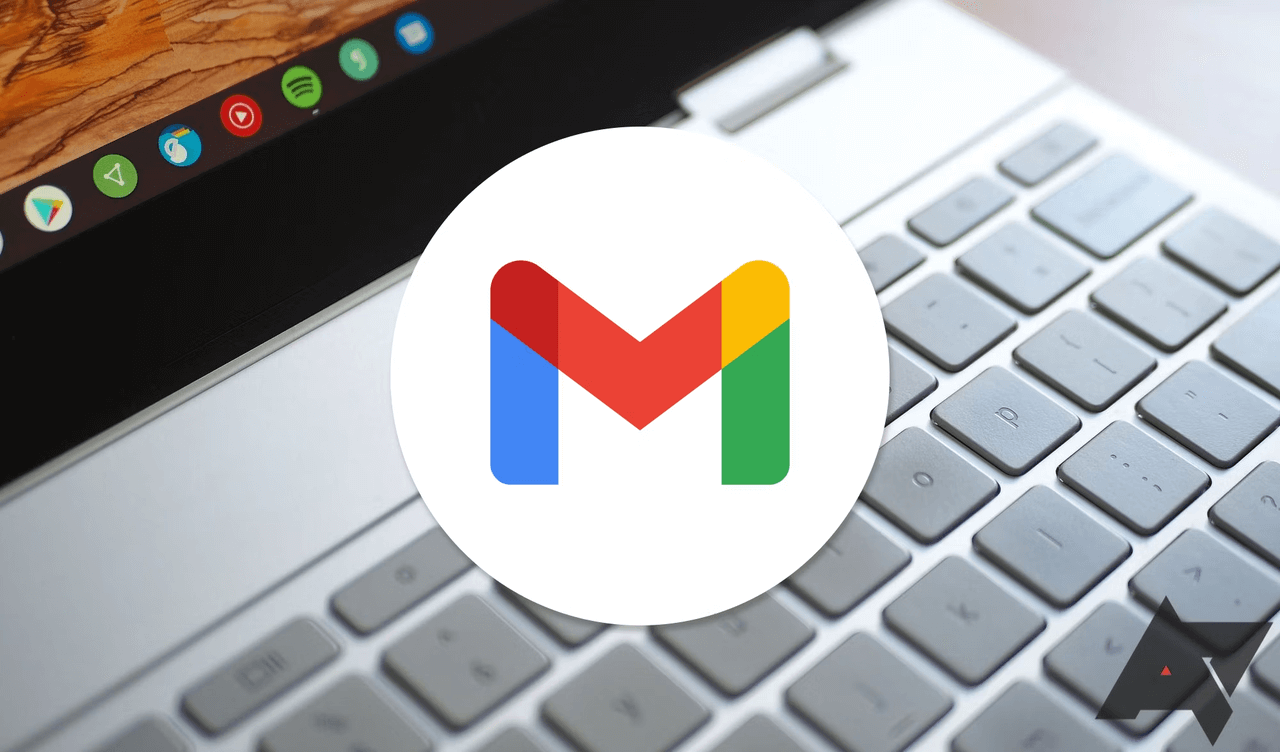

Leave a Reply