After Effects is an indispensable tool for anyone eager to elevate their video projects with dynamic transitions. These transitions don’t just enhance the narrative flow; they infuse your videos with a professional sheen that truly sets them apart. Let’s dive deep into the art of adding transitions in After Effects and uncover some creative ways to make your videos uniquely compelling!
What Are After Effects Transitions?
Transitions in After Effects are essential tools that facilitate smooth and seamless movement between video clips. From subtle fades and soft wipes to intricate animations and striking effects, these transitions enrich your narrative with layers of depth and intrigue. Acting as the glue that binds your scenes together, they transform individual clips into a cohesive and compelling story. Each transition is crafted to not only propel the narrative forward but also to captivate and hold your audience’s attention.
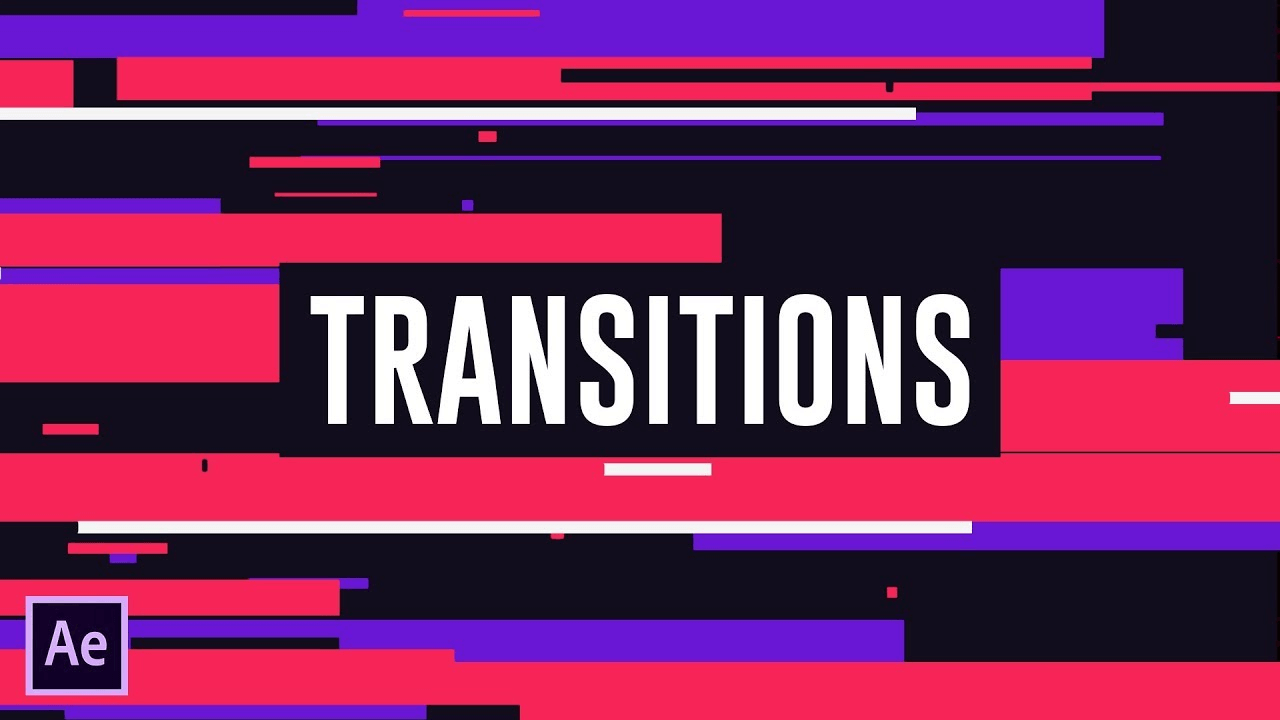
Utilizing transitions in your video projects brings several significant benefits:
- Enhanced Visual Appeal: Transitions add a professional sheen to your videos, elevating them from simple clips to polished visual narratives.
- Improved Narrative Flow: They ensure a fluid movement between scenes, which is crucial for keeping the audience engaged and making the storytelling seamless.
- Emotional Impact: Effective transitions have the power to set the mood and tone of your video, thereby enhancing the emotional response of the viewers.
- Viewer Retention: By making the video more engaging and visually interesting, transitions help in retaining viewer interest throughout, increasing the likelihood that they will watch your video to the end.
In sum, After Effects transitions are more than just visual effects; they are strategic storytelling tools that enhance both the aesthetic quality and emotional depth of your video projects, ensuring that each piece not only looks great but also resonates deeply with its audience. So, how to add transitions in After Effects? Follow the guide to get clear steps!
How to Add Preset Transitions in After Effects
Adding preset transitions in After Effects is a straightforward process:
- Open your project: Start by importing your clips into the timeline.
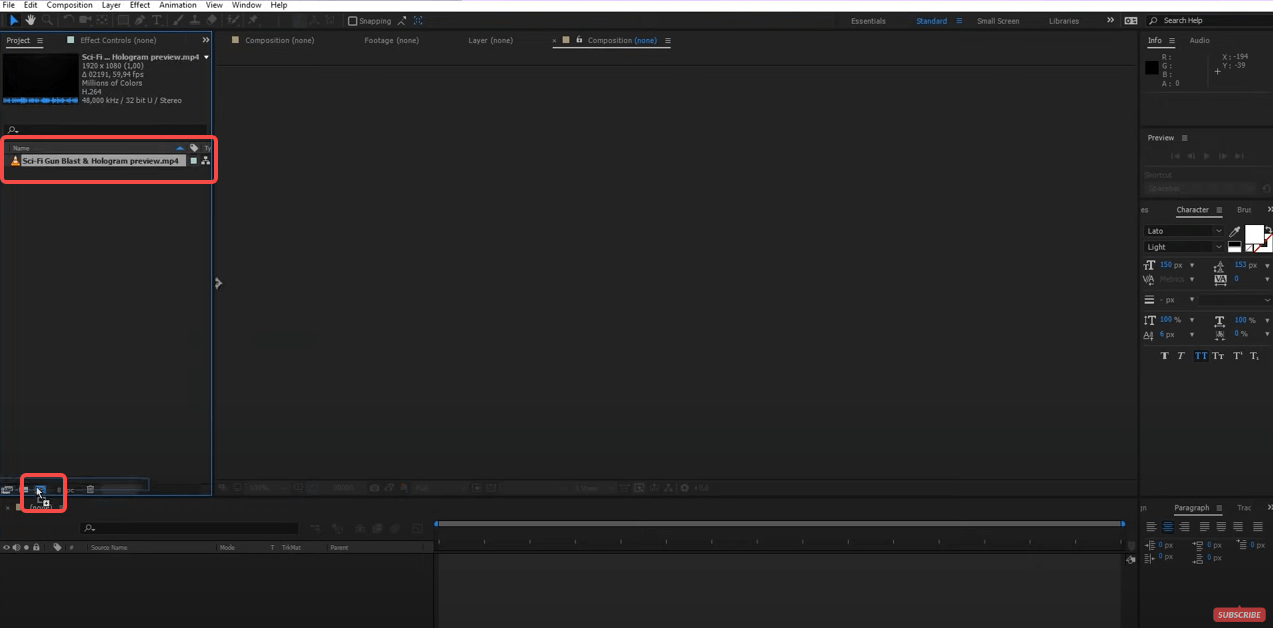
- Find transitions: Access the ‘Effects & Presets’ panel (Window > Effects & Presets). Search for ‘transitions’ to see a list of available effects.
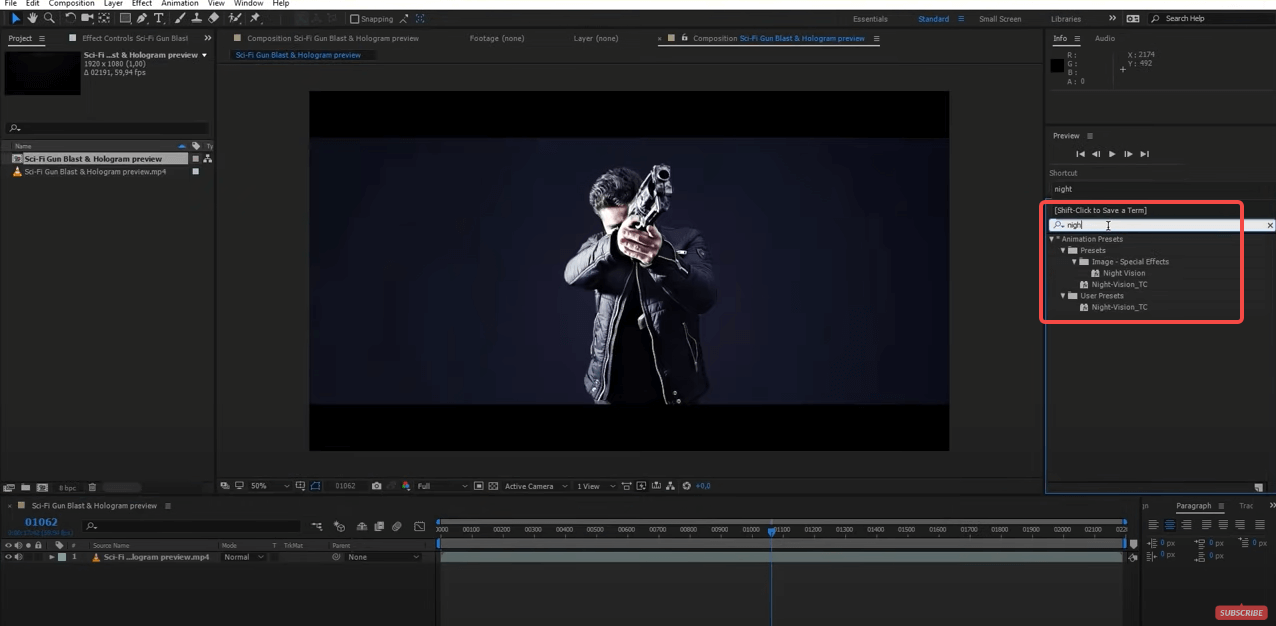
- Apply a transition: Drag and drop a transition effect onto the timeline between two clips, or at the beginning or end of a single clip.
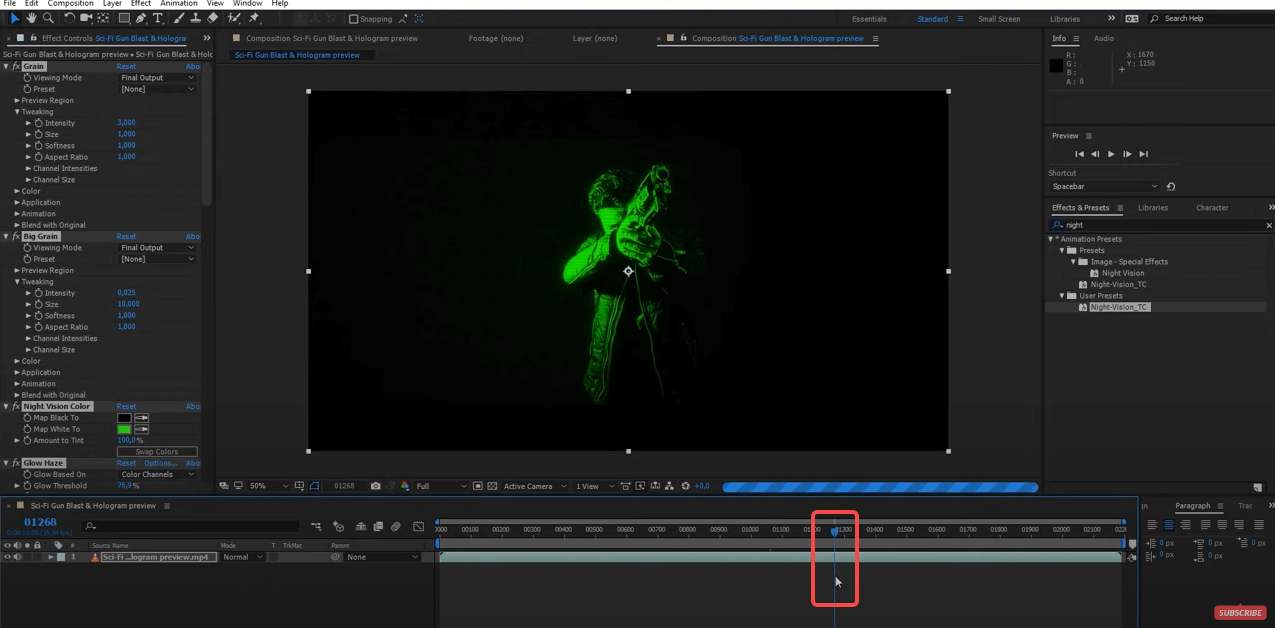
- Customize your transition: Select the transition on the timeline and adjust its settings in the Effect Controls panel to fine-tune its appearance and timing.
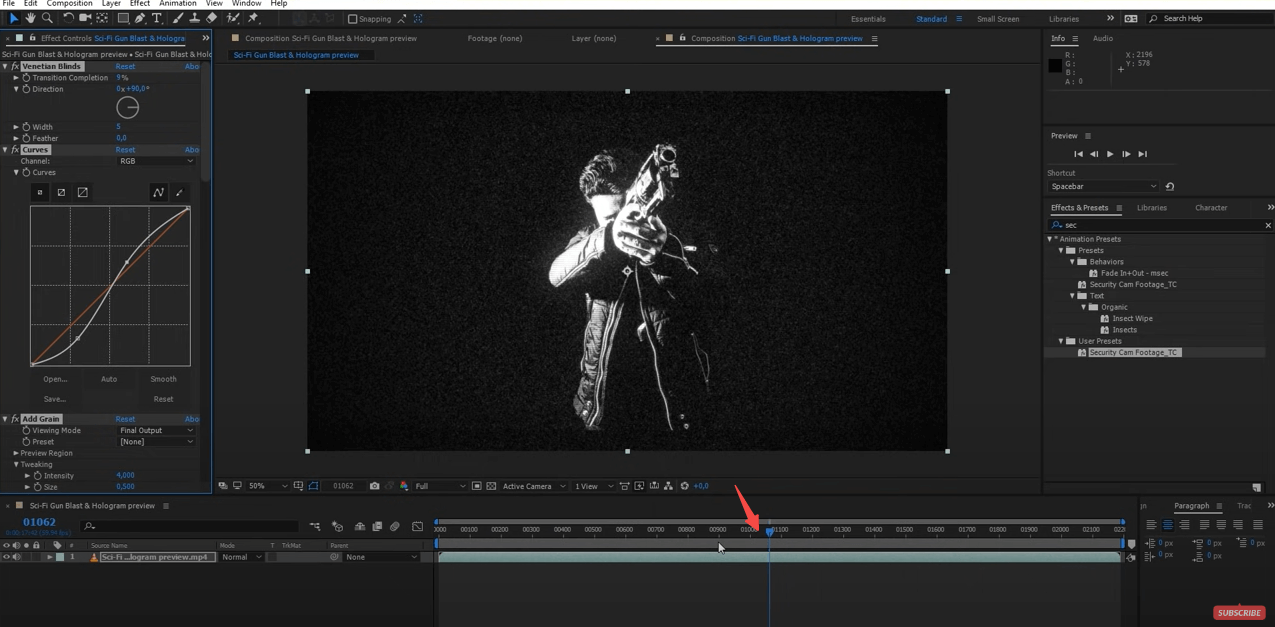
8 Awesome After Effects Transitions to Improve Your Videos
Here’s a list of eight transitions that can significantly enhance the quality of your videos:
- Cross dissolve: Perfect for indicating the passage of time or a soft transition between scenes.
- Linear wipe: Provides a clean and simple wipe from one side of the screen to the other.
- Zoom blur: Adds a dynamic blur effect that simulates zooming into or out of the scene.
- Spin wipe: Creates a circular motion effect, great for energetic video transitions.
- Shape transitions: Utilizes custom shapes to transition between clips, adding a creative flair.
- Flip over: Mimics the effect of page-turning, ideal for segments that need a clear separation.
- Fade to color: Transitions through a solid color, which can be particularly effective for dramatic or thematic changes.
- Glitch: Introduces a digital, broken visual effect, perfect for modern or impactful transitions.
Tips for Using After Effects Transitions Effectively in Your Video Projects
For perfecting your video projects, there are some tips for using After Effects Transitions effectively.

- Be purposeful: Choose transitions that align with the narrative and style of your video.
- Use sparingly: Transitions should enhance your video, not overwhelm it. Use them judiciously to keep the focus on your content.
- Sync with audio: Matching transitions with key audio cues can amplify their impact.
- Experiment: Don’t hesitate to try different transitions to see which ones best fit your video’s tone and pacing.
Conclusion
In conclusion, mastering transitions in Adobe After Effects is crucial for anyone looking to enhance their video projects with a professional touch and dynamic storytelling elements. Transitions not only smooth out the narrative flow, but they also add visual appeal, and emotional impact, and can significantly increase viewer retention. From the classic Cross Dissolve to the modern Glitch effect, each transition offers unique opportunities to enrich your story and engage your audience. By following the straightforward steps to add transitions, experimenting with different types, and using them judiciously, you can transform your videos into polished, compelling narratives. Remember, the key to effective use of transitions is not just about visual enhancement but also about supporting and elevating the storytelling in your video projects.
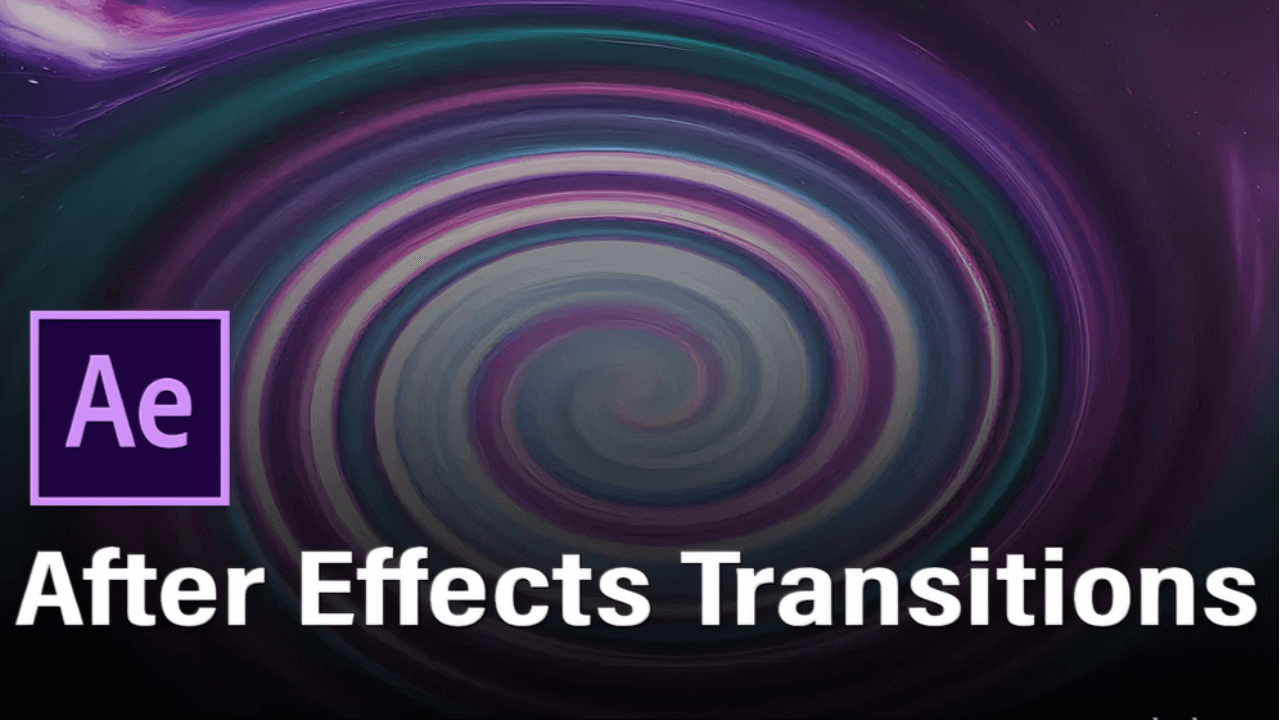

Leave a Reply