Are you about to join a Minecraft multiplayer server with your friends? Do you want your character to stand out, reflect your unique style, and maybe even intimidate your opponents with a fierce custom skin? Creating or editing a Minecraft skin from scratch can seem daunting. But don’t worry, this is where a Custom Minecraft Skin Editor becomes essential. These tools allow you to easily design, modify, and personalize your character’s appearance, making the process enjoyable rather than tedious.
In this article, we will guide you through everything you need about the best custom Minecraft skin editors for both PC and mobile. Whether you’re a novice looking to craft your first custom skin or an experienced player aiming to enhance your collection, we’ve got you covered. Discover the top tools available and learn how to create the perfect skin for your Minecraft character effortlessly.
What are Skins in Minecraft?
In Minecraft, skins are essentially the outer appearance of your character in the game. They define your avatar’s appearance, allowing you to express your individuality and creativity. A skin can be anything from a simple outfit change to a completely new persona, such as a superhero, an animal, or a character from your favorite movie.
Creating and using a custom Minecraft skin lets you stand out and personalize your gaming experience. Custom skins for Minecraft can be as simple or as complex as you want them to be, allowing you to design a look that reflects your unique style.
Now that you understand the importance of skins in Minecraft, let’s explore the tools that make creating and editing these skins easy and fun. Here are the six best custom Minecraft skin editors for PC and mobile, perfect for helping you dress up your characters effortlessly.
Top 3 Custom Minecraft Skin Editors for PC
1. Skindex
What it is: Skindex is one of the most popular online editors for creating custom Minecraft skins. It offers a user-friendly interface and a variety of tools that make skin editing accessible for beginners and advanced users alike.
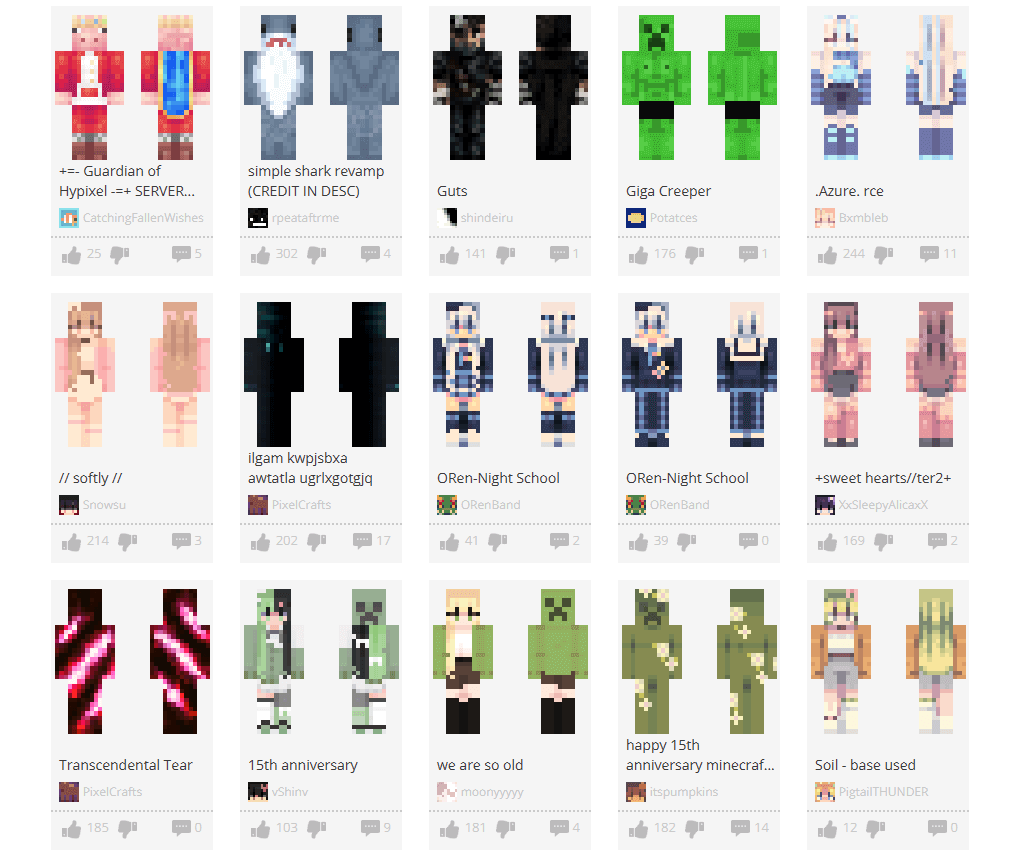
Key Features:
- Color Palette: Wide range of colors for detailed customization.
- Pre-made Templates: Offers a vast library of templates to start with.
- 3D Preview: Allows you to see your skin on a 3D model as you edit.
How to Use:
1. Visit Minecraftskins.com.
2. Click on “Editor” to start creating your custom skin.
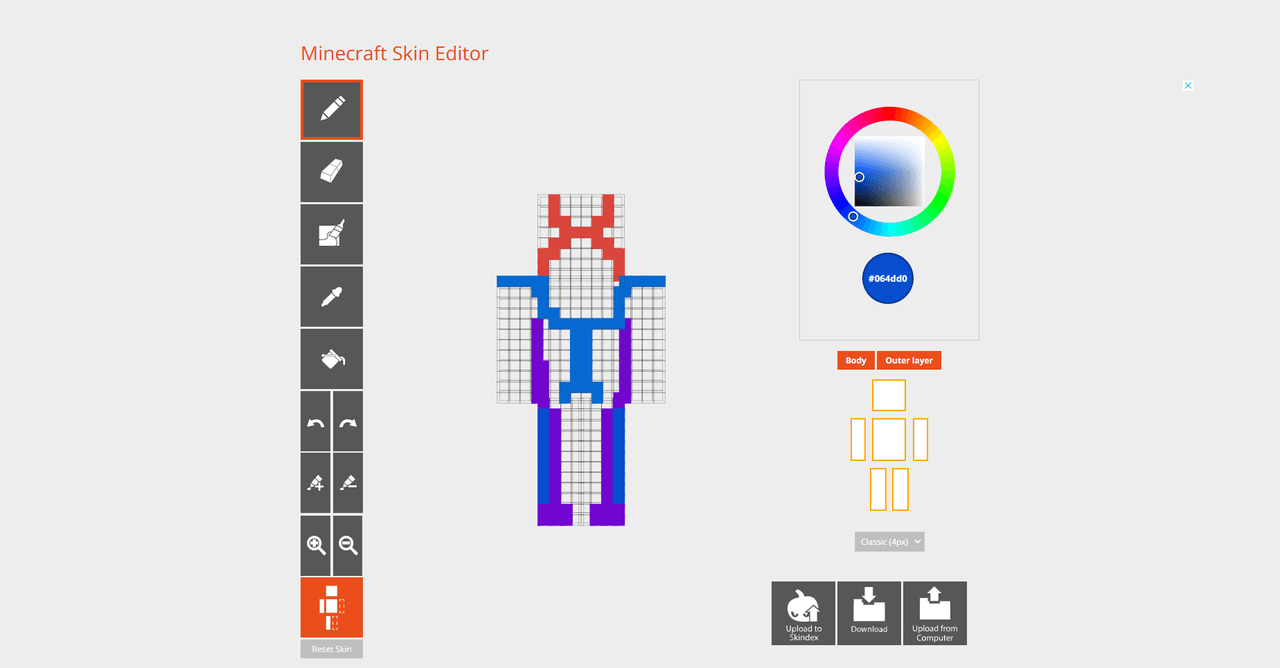
3. Use the tools provided to design your skin, utilizing the color palette and templates.
4. Once finished, click “Download” to save your skin.
Pricing: Free
Pros:
- Completely free to use.
- Extensive library of pre-made skins and templates.
- Real-time 3D preview helps in precise editing.
Cons:
- Limited advanced features compared to some paid editors.
- Online-only; requires an internet connection.
2. MCSkin3D
What it is: MCSkin3D is downloadable software for Windows that offers robust tools for creating and editing custom Minecraft skins. It is especially popular among users who prefer offline editing and advanced customization features.
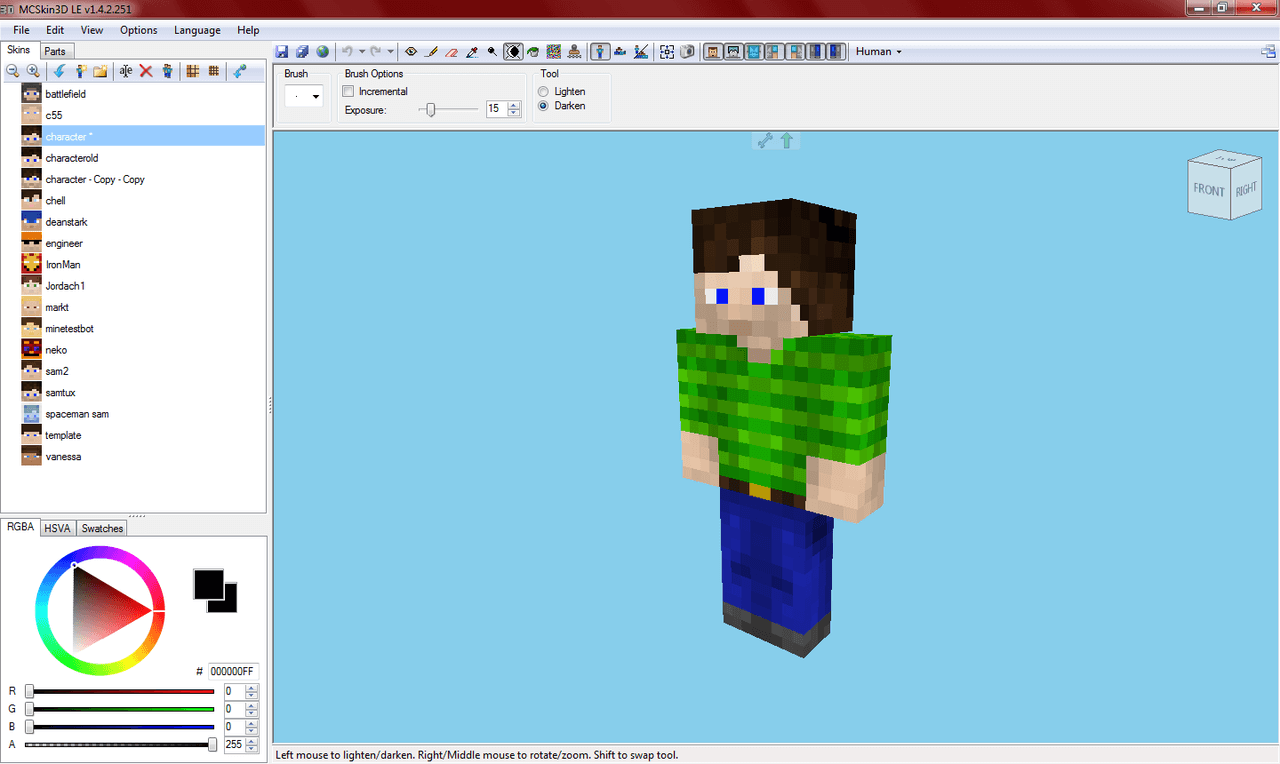
Key Features:
- Advanced Editing Tools: Supports detailed pixel-level editing.
- Layer Management: Allows for multiple layers in skin creation.
- 3D Preview: Real-time 3D model viewing for accurate editing.
- Custom Templates: Ability to create and save custom templates for future use.
How to Use:
1. Download and install MCSkin3D from the official website.
2. Open the program and select “New Skin” to start designing.
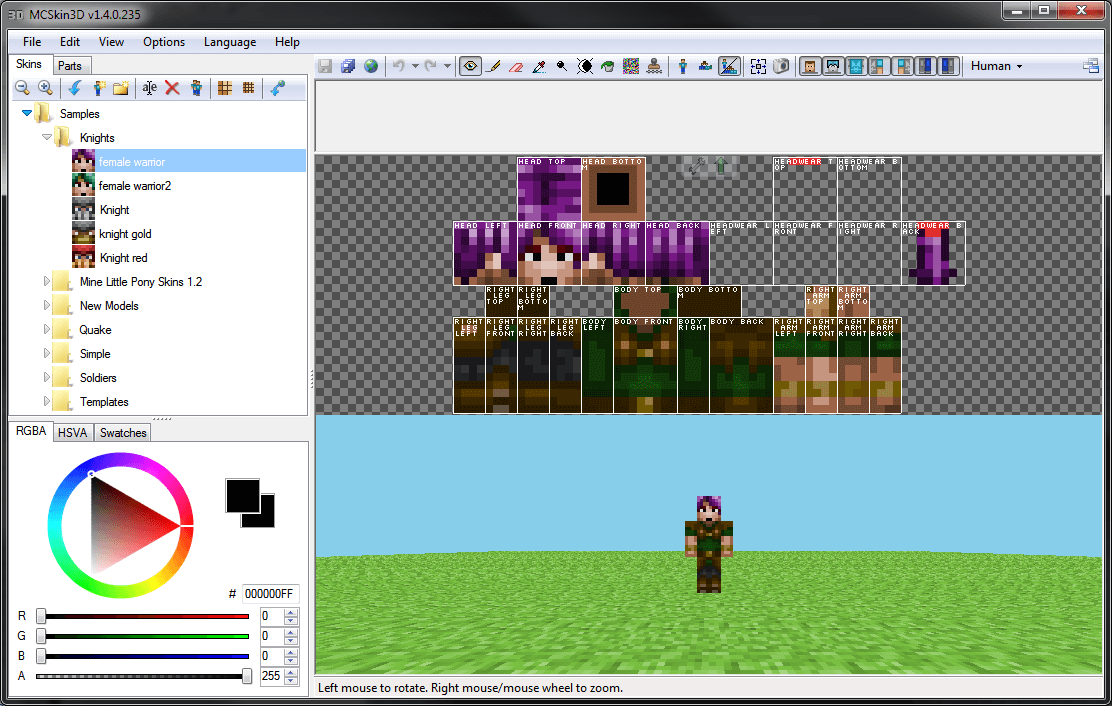
3. Use the various tools and layers to create your custom Minecraft skin.
4. Save your work frequently and export the final skin when done.
Pricing: Free
Pros:
- Offline use capability.
- Advanced features for detailed customization.
- Regular updates and community support.
Cons:
- Only available for Windows.
- Slightly steeper learning curve for beginners.
3. NovaSkin
What it is: NovaSkin is a versatile online editor that provides powerful tools for creating custom skins for Minecraft. Its interactive interface is designed to cater to both novice and experienced users.
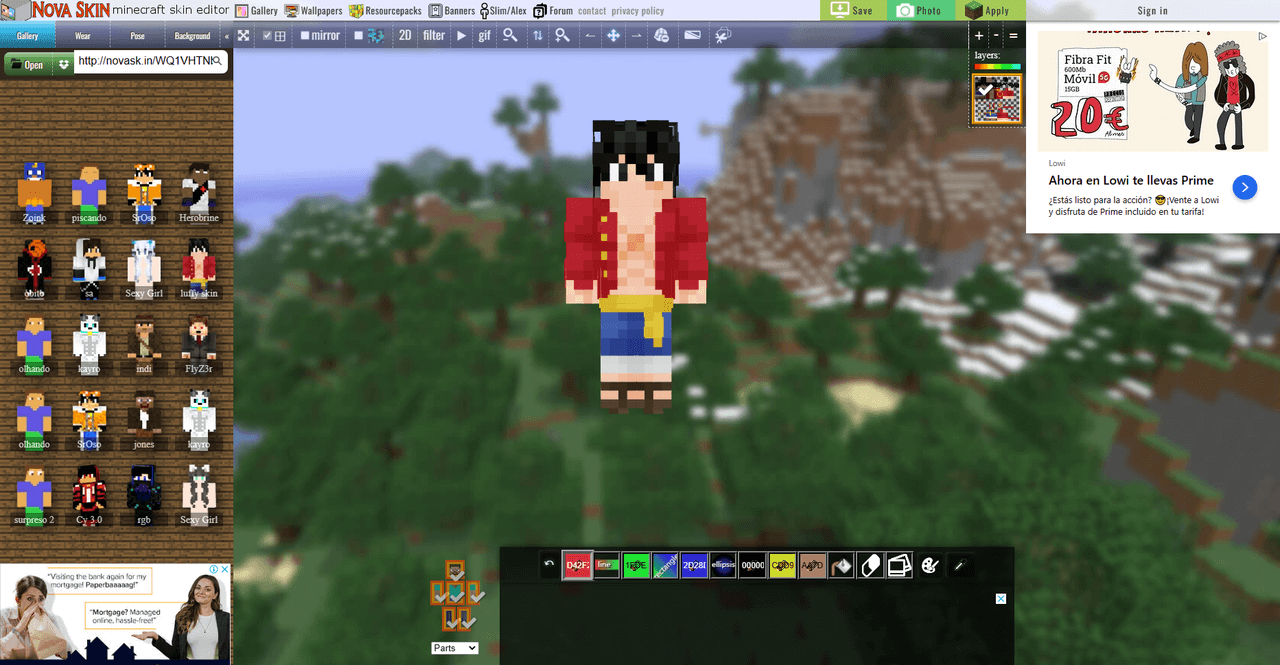
Key Features:
- User-Friendly Interface: Easy navigation and intuitive controls.
- Wide Color Range: Comprehensive color palette for detailed designs.
- Skin Library: Access to a vast collection of skins created by other users.
- Customizable Templates: Numerous templates that can be tailored to your needs.
How to Use:
1. Go to the NovaSkin website.
2. Click on “Skin Editor” to start creating.
3. Use the editor to draw and color your skin, using tools like the brush, eraser, and fill.
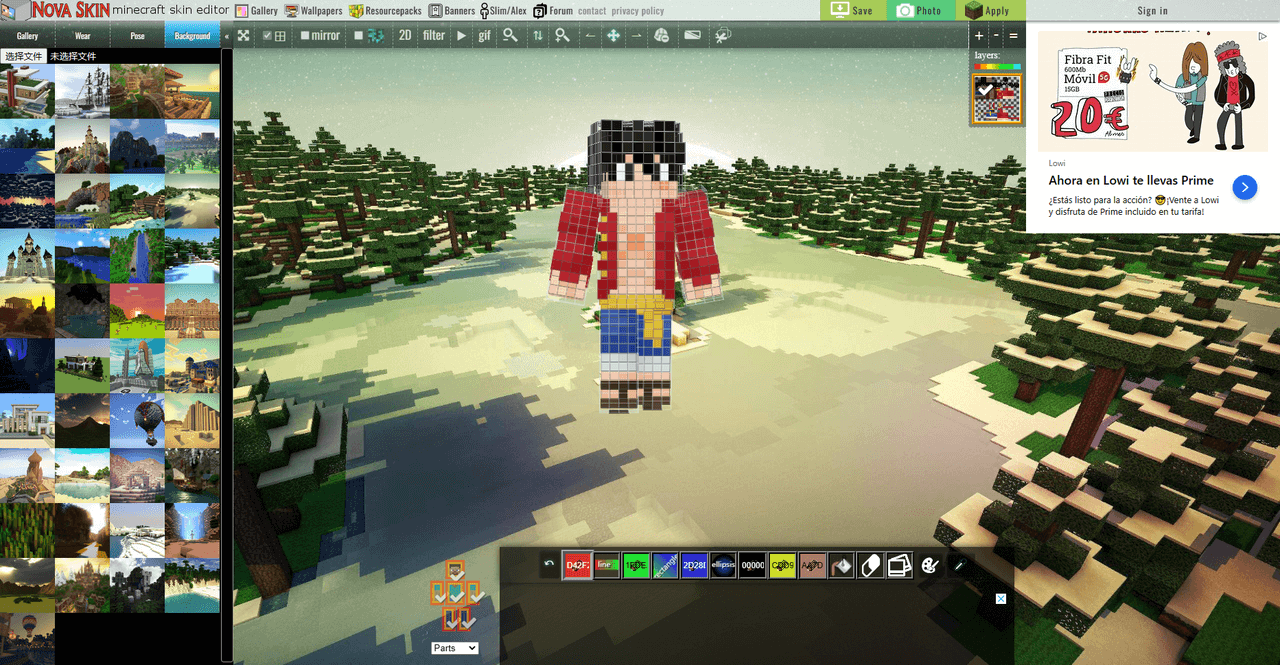
4. Preview your skin in 3D and make necessary adjustments.
5. Save and download your custom skin.
Pricing: Free
Pros:
- No download is required; fully online.
- Large community and extensive skin library.
- Intuitive and easy-to-use interface.
Cons:
- Requires an internet connection.
- Limited advanced features compared to dedicated software.
Top 3 Custom Minecraft Skin Editors for Mobile
1. Skinseed for Minecraft
What it is: Skinseed for Minecraft is a popular mobile app allowing players to easily create and edit custom Minecraft skins. It boasts a user-friendly interface and many features tailored for novice and experienced players.
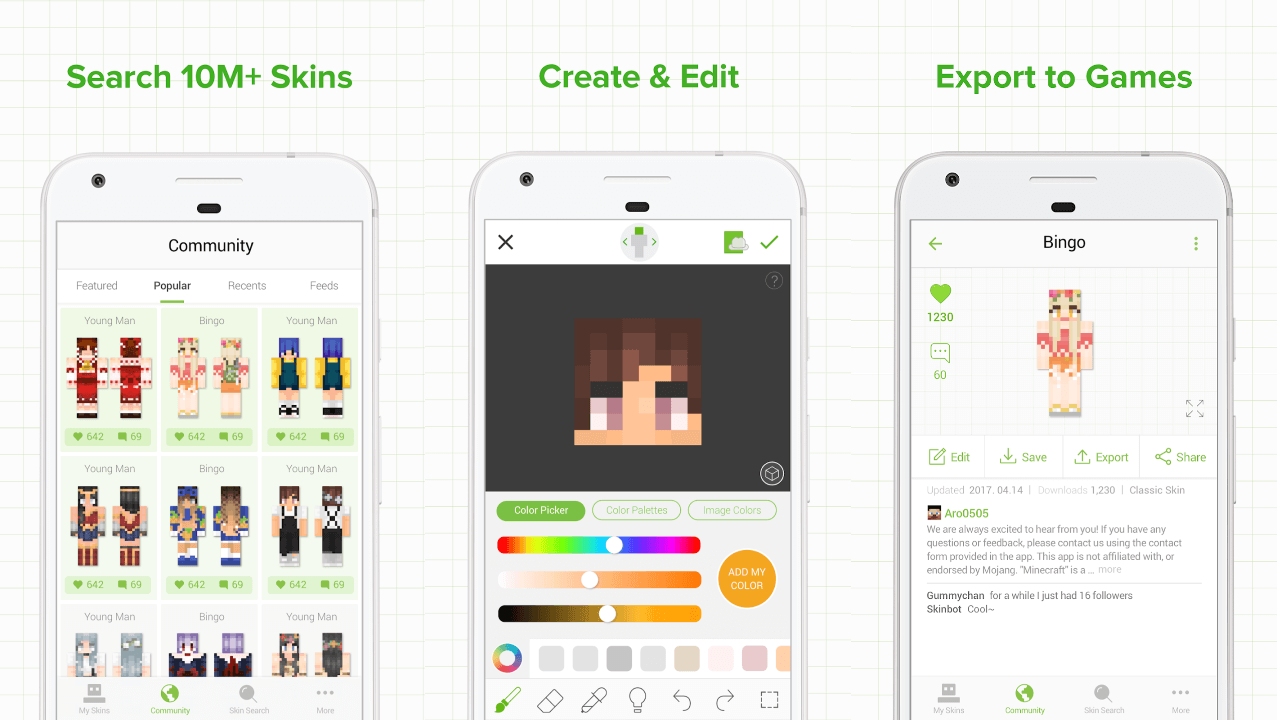
Key Features:
- Large Skin Library: Access to millions of skins created by other users, which you can use as a starting point or for inspiration.
- Advanced Editing Tools: Includes tools like the color wheel, shading options, and pixel-level editing.
- 3D Preview: This allows you to see your skin in 3D as you make changes, ensuring precision and accuracy.
How to Use:
- Download and install Skinseed from the App Store or Google Play.
- Open the app and select “Create New Skin” or choose an existing one to edit.
- Use the editing tools to customize your skin, utilizing the color wheel and shading options.
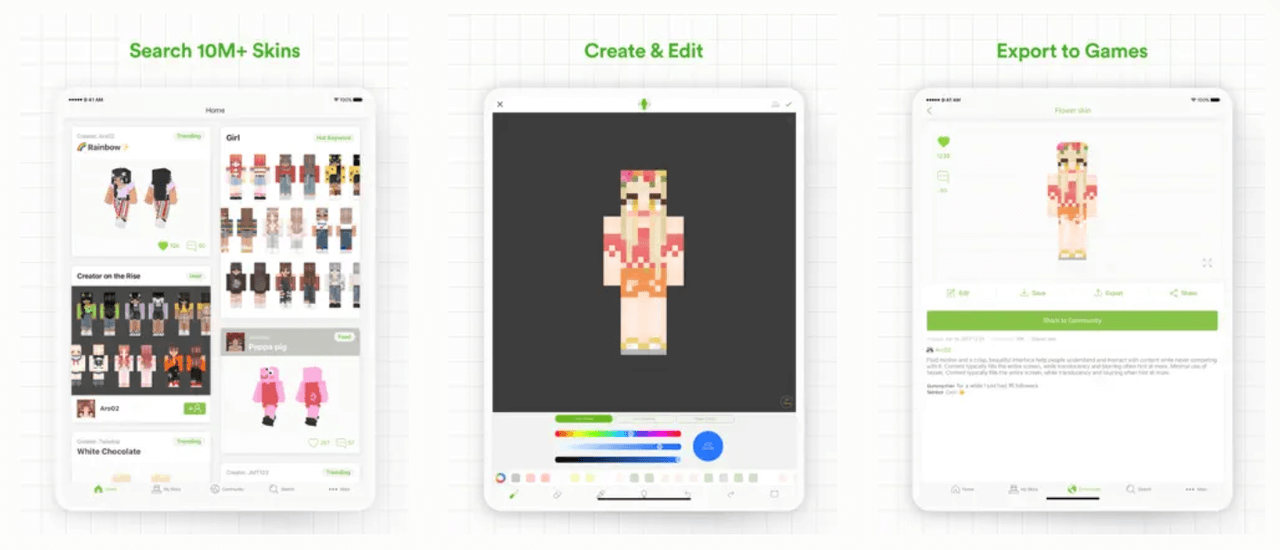
- Preview your skin in 3D to make sure it looks perfect.
- Save and export your custom Minecraft skin to use in the game.
Pricing: Free with optional in-app purchases for additional features and skins.
Pros:
- User-friendly and easy to navigate.
- Extensive library of user-created skins for inspiration.
- Advanced editing features for detailed customization.
Cons:
- Ads can be intrusive in the free version.
- Some features require in-app purchases.
2. Skin Editor 3D for Minecraft
Describe the Tool: Skin Editor 3D for Minecraft is a versatile mobile app designed to simplify the creation of custom Minecraft skins. It provides a 3D model for real-time editing and various tools to enhance your skin-making process.
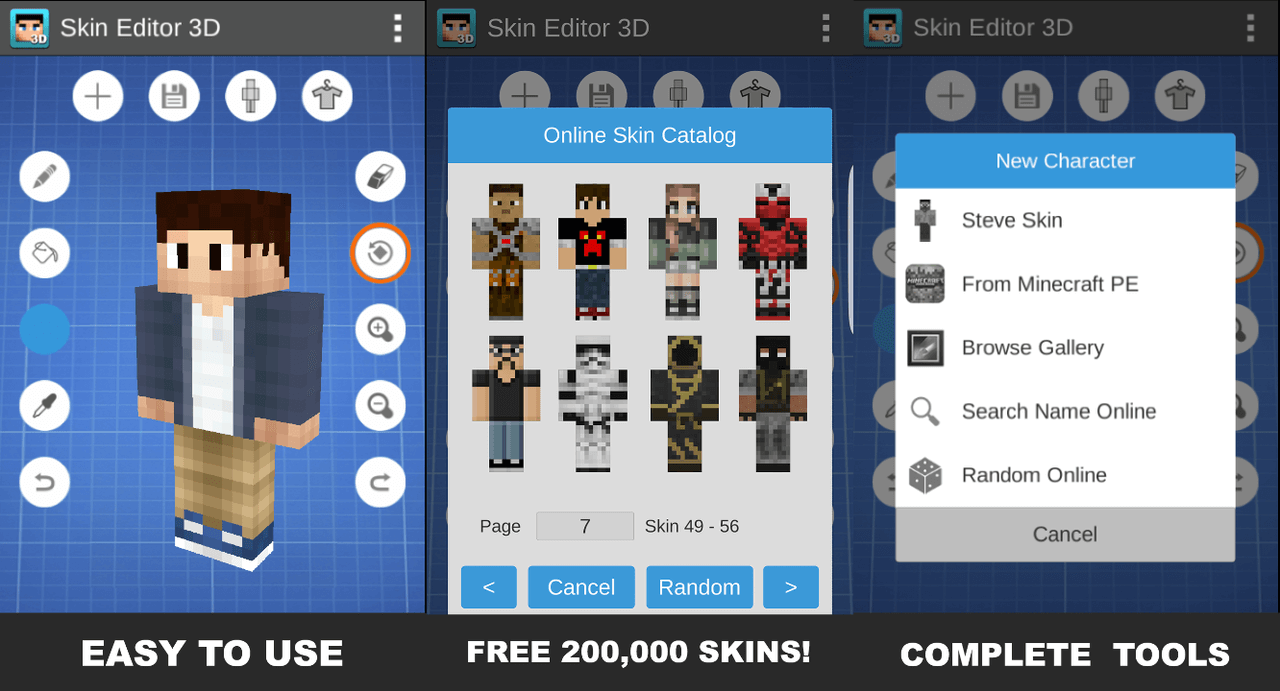
Key Features:
- 3D Model Editor: Real-time 3D preview of your skin as you edit.
- Comprehensive Toolset: Includes tools for coloring, erasing, and adding details to your skin.
- Pre-made Skins and Templates: Offers a collection of templates to help you get started.
- Export Options: Easy export to Minecraft PE and PC editions.
How to Use:
- Download and install Skin Editor 3D from the App Store or Google Play.
- Open the app and choose “New Skin” or select a template.
- Customize your skin using various editing tools.
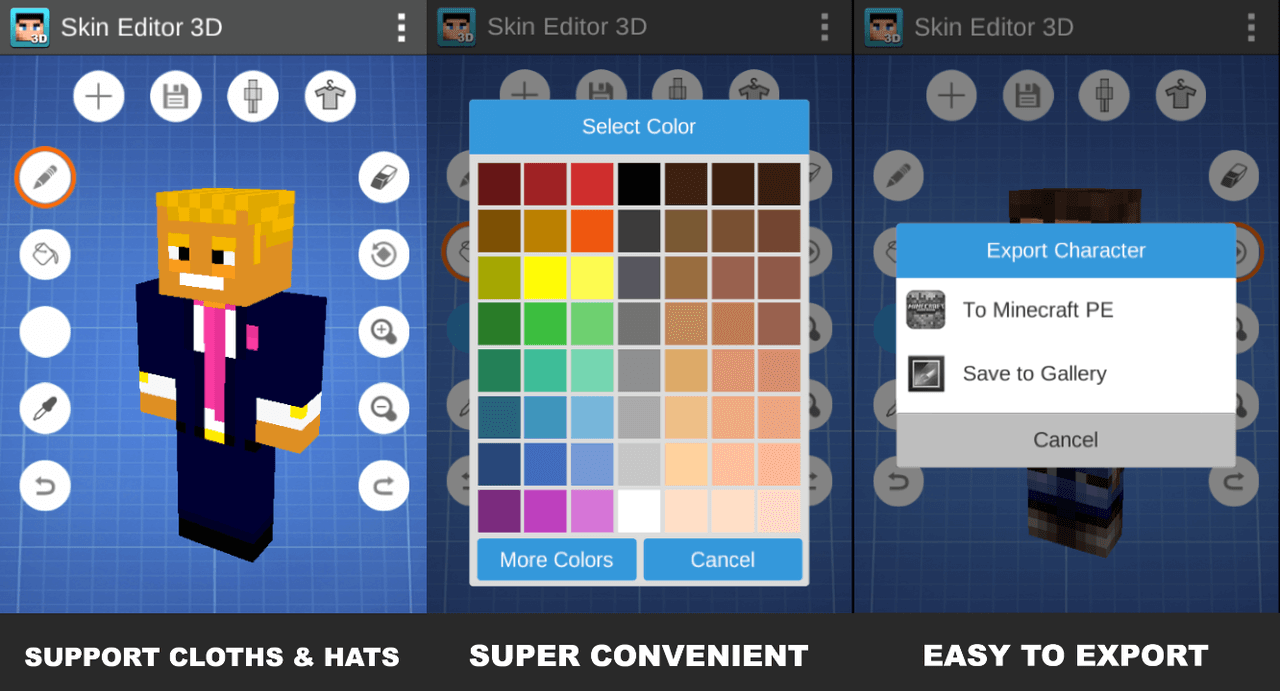
- Use the 3D preview to ensure your skin looks just right.
- Save and export your custom Minecraft skin to your device.
Pricing: Free with optional in-app purchases for additional templates and features.
Pros:
- Real-time 3D editing enhances precision.
- Variety of tools for detailed customization.
- Easy export to different Minecraft editions.
Cons:
- The free version has limited templates and features.
- Ads in the free version can be distracting.
3. Minecraft Skin Studio
What it is: Minecraft Skin Studio is a robust mobile app for creating custom Minecraft skins. It offers advanced features and an extensive community-driven skin library, making it a go-to choice for many players.
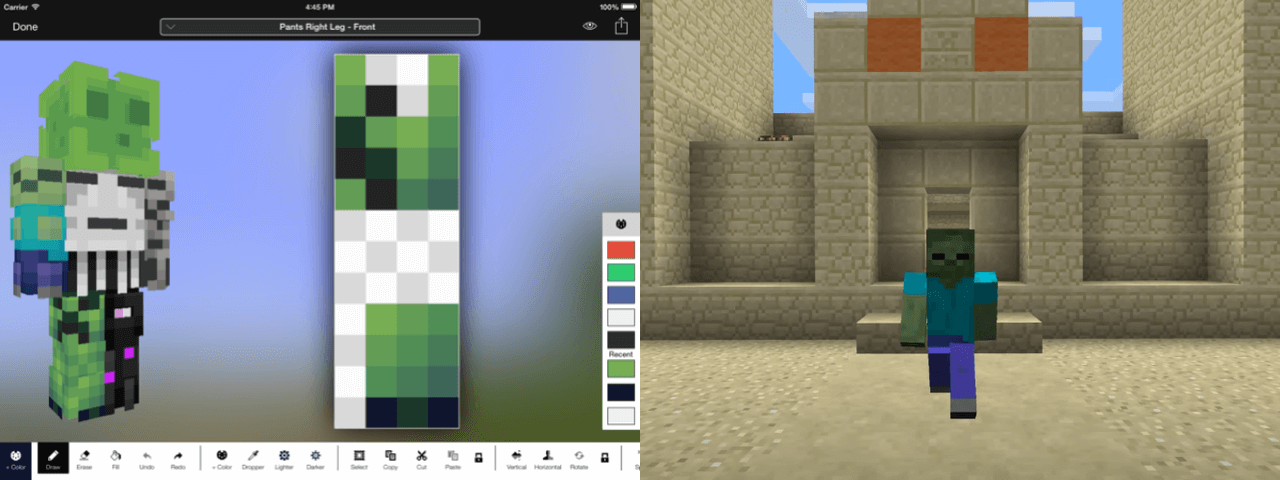
Key Features:
- Advanced Editing Tools: Detailed color and design tools for precise skin creation.
- Community Integration: Access to a vast library of skins created by the Minecraft community.
- Offline Editing: Allows you to work on your skin without an internet connection.
- Direct Upload: Seamless integration with Minecraft for easy skin uploads.
How to Use:
- Download and install Minecraft Skin Studio from the App Store.
- Open the app, start a new skin, or choose from the community library.
- Use advanced tools to customize your skin.
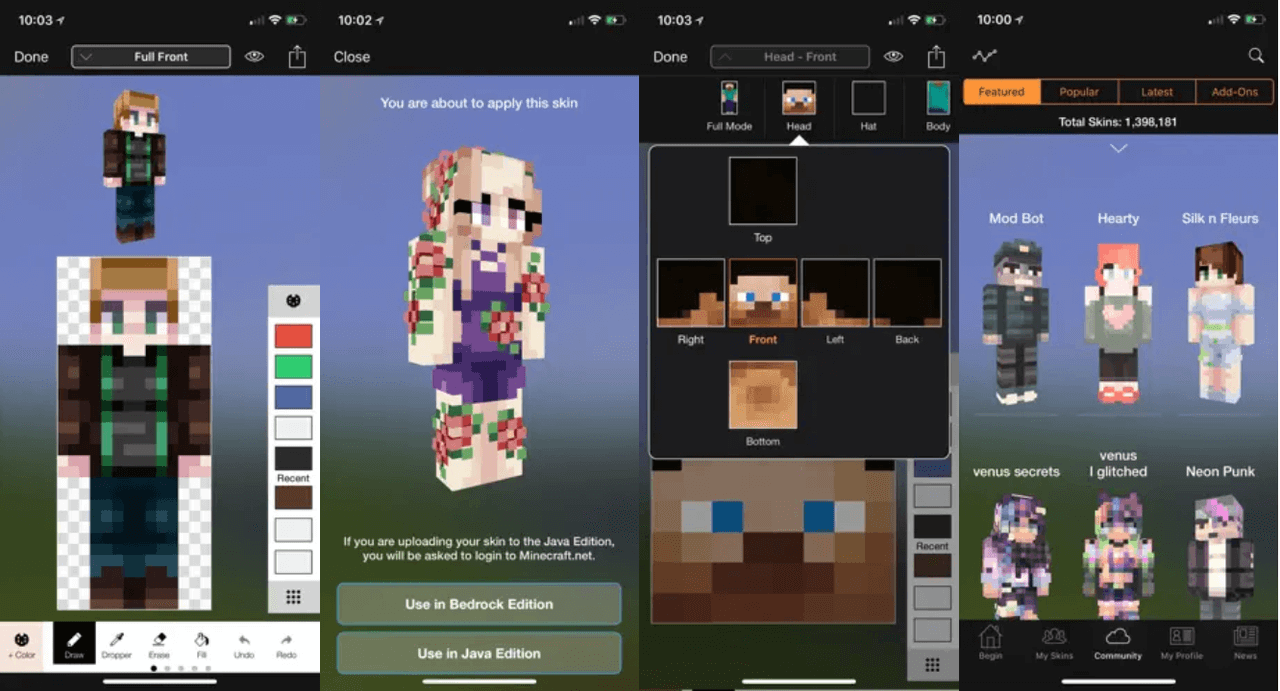
- Preview your skin to ensure it meets your expectations.
- Save and directly upload your custom Minecraft skin to your Minecraft account.
Pricing: Paid app with a one-time purchase fee; no additional in-app purchases required.
Pros:
- No ads or in-app purchases after the initial purchase.
- Extensive community skin library for inspiration.
- Advanced tools for detailed customization.
Cons:
- Requires a one-time purchase.
- It may have a steeper learning curve for beginners.
These mobile editors make creating custom Minecraft skins a breeze, allowing you to personalize your characters at home or on the go.
How to Install Your Custom Minecraft Skin on Minecraft
Once you have found a custom skin from websites like Skindex or NovaSkin and downloaded the skin file to your computer, you’re ready to integrate it into your Minecraft profile.
Step 1: Log in to Your Minecraft Account
Log in to your Minecraft account on the official Minecraft website. Open your web browser and go to minecraft.net. In the upper right-hand corner of the page, you will see a “Log In” button. Click on this button and enter your Minecraft username and password to access your account. If you do not already have an account, you will need to create one before proceeding.
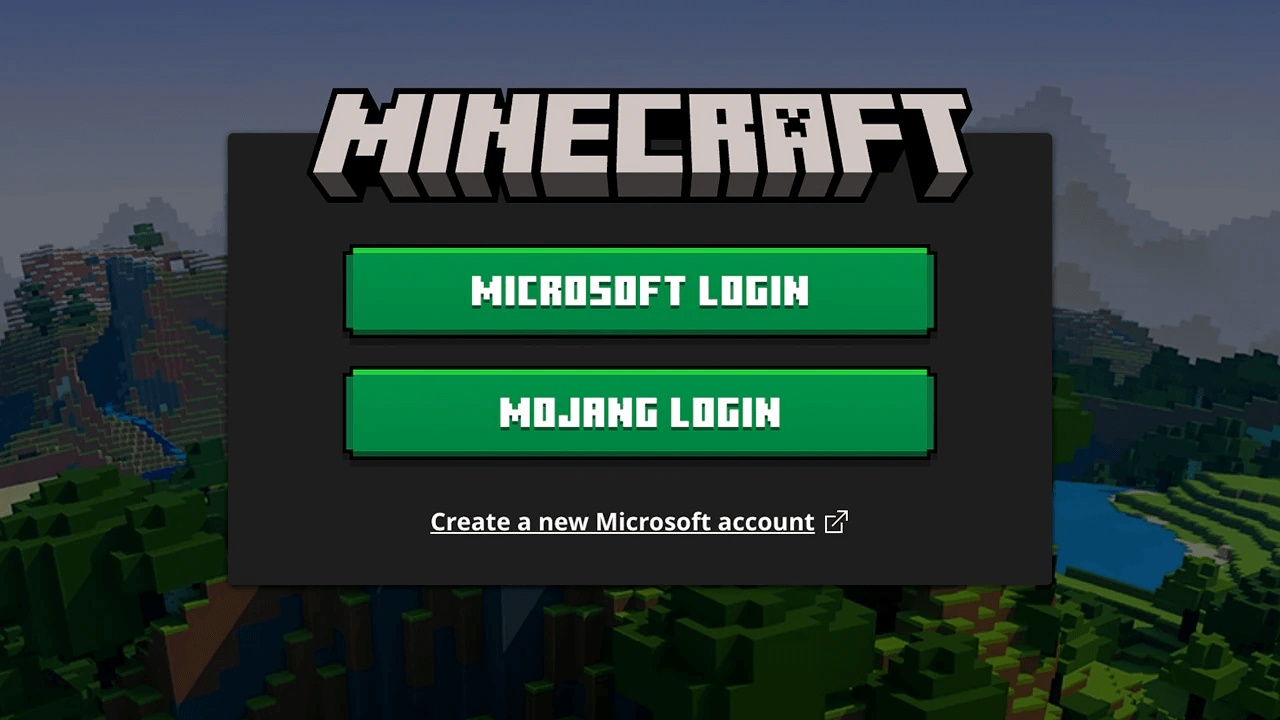
Step 2: Upload Your Custom Skin
Once you are logged in to your Minecraft account, navigate to the profile section. This can usually be found by clicking on your username or profile icon and then selecting “Profile” from the dropdown menu. In the profile section, you will see an option to change your skin. Click on the “Browse” button, which will open a file explorer window. Locate the .png skin file that you downloaded earlier and select it. After selecting the file, click on “Open” to upload it to your Minecraft account.
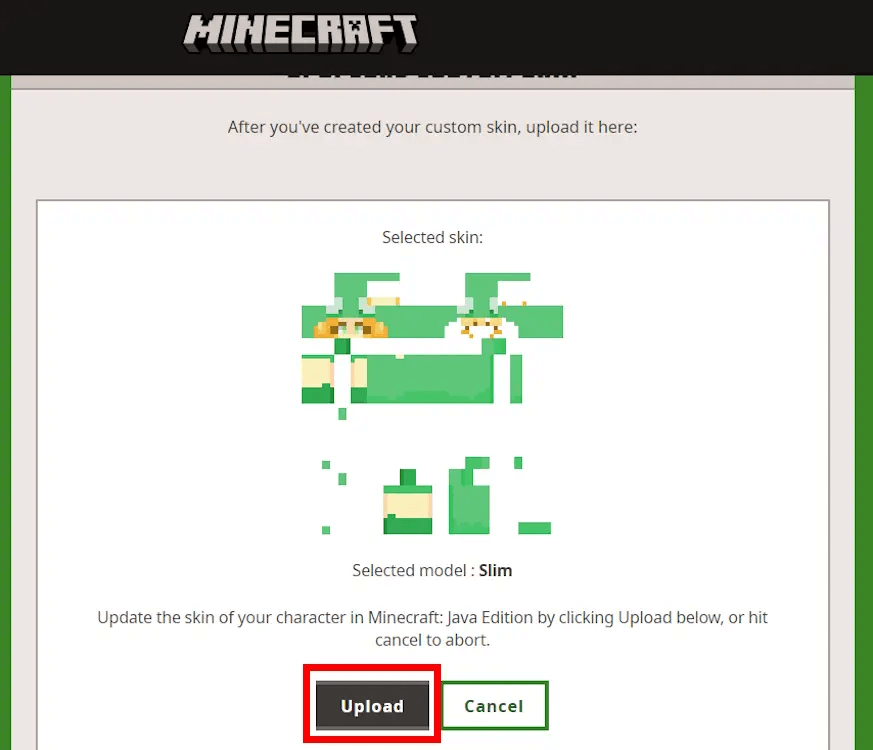
Step 3: Apply the Skin
After uploading the skin file, you will need to apply it. In the profile section, there should be a button to “Save” or “Upload” the new skin. Click this button to confirm and apply your custom skin. Your new skin is now saved to your Minecraft account. The next time you log into the game, your character will display the custom skin you have chosen. Open Minecraft and enter a game to see your new look in action. Enjoy your unique and personalized Minecraft character!
Discover Stunning Custom Minecraft Skins In The Game
Transform your Minecraft avatar with these amazing custom Minecraft skins that will make you stand out in the game. Each skin offers a unique look inspired by popular characters and themes, allowing you to express your personality and interests in the Minecraft universe.
Sailor Moon
Embrace the magic and nostalgia of the classic anime with a Sailor Moon skin. Perfect for fans of the series, this skin captures the iconic look of the moon princess, complete with her sailor outfit and signature accessories. Join your friends in the game and fight for love and justice like Sailor Moon.

Deadpool
Bring the merc with a mouth into the Minecraft world with a custom Deadpool skin. This skin showcases Deadpool’s unmistakable red and black suit, making your character instantly recognizable. Whether you’re engaging in combat or exploring, this skin adds a touch of humor and badassery to your adventures.
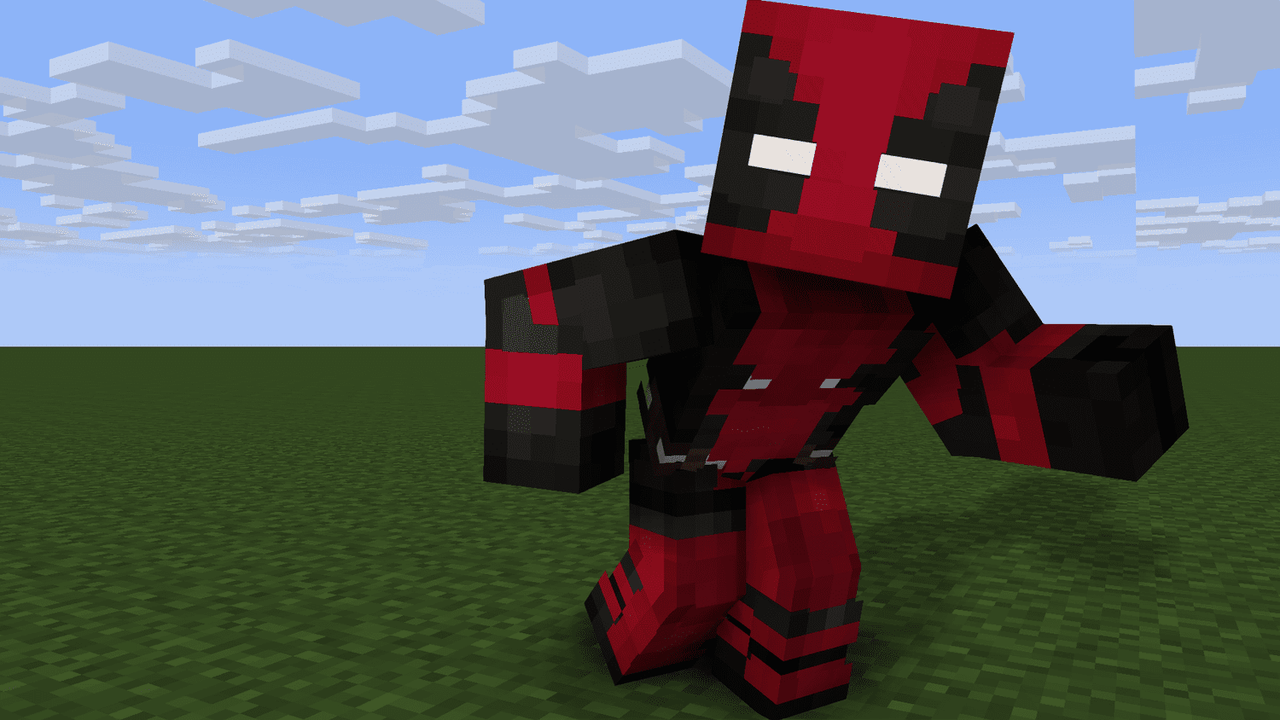
Rainbow Gamer Boy
Stand out with a vibrant and colorful Rainbow Gamer Boy skin. This eye-catching design features a cool gamer aesthetic with a rainbow twist, perfect for those who love to keep things bright and lively. Show off your unique style and gaming passion with this dazzling skin.
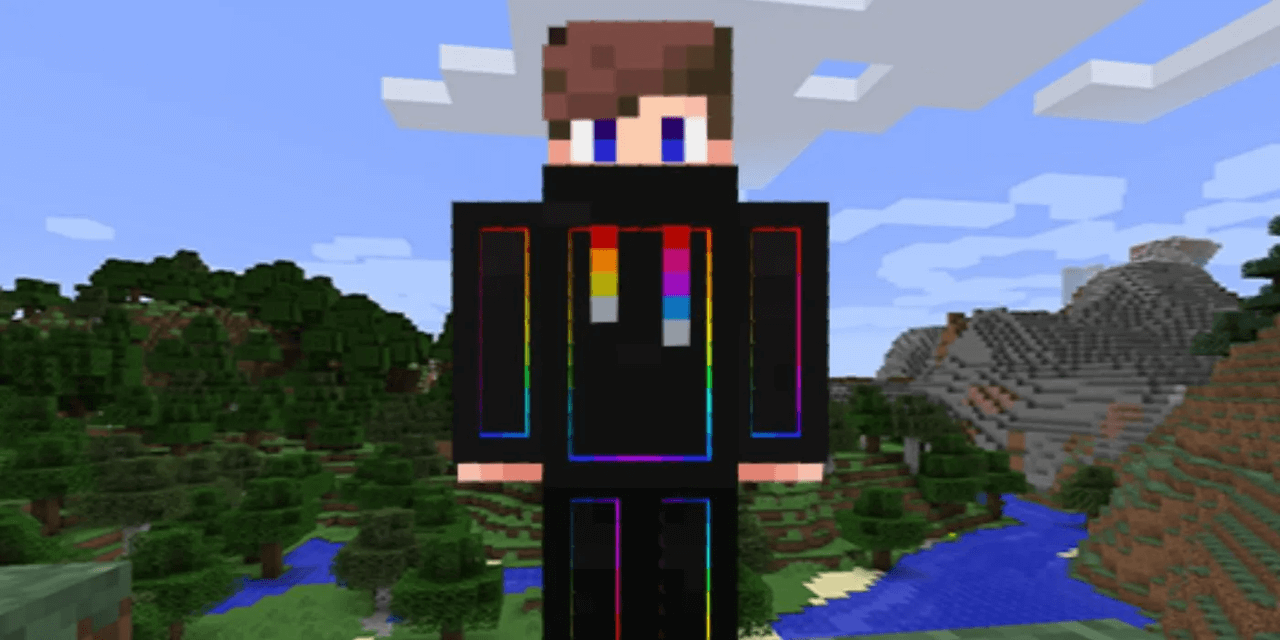
Godzilla
Become the king of monsters with a custom Godzilla skin. This impressive skin turns your character into the legendary kaiju, complete with scaly skin and towering presence. Perfect for intimidating your opponents or just having some monstrous fun in your Minecraft world.
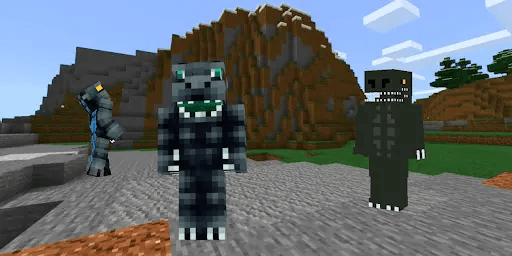
The Witcher’s Geralt
Step into the shoes of the famed monster hunter with a Geralt of Rivia skin from The Witcher series. This detailed skin captures Geralt’s rugged look, including his signature armor and white hair. Hunt down creatures and embark on epic quests with this iconic skin, bringing a touch of The Witcher’s world into Minecraft.
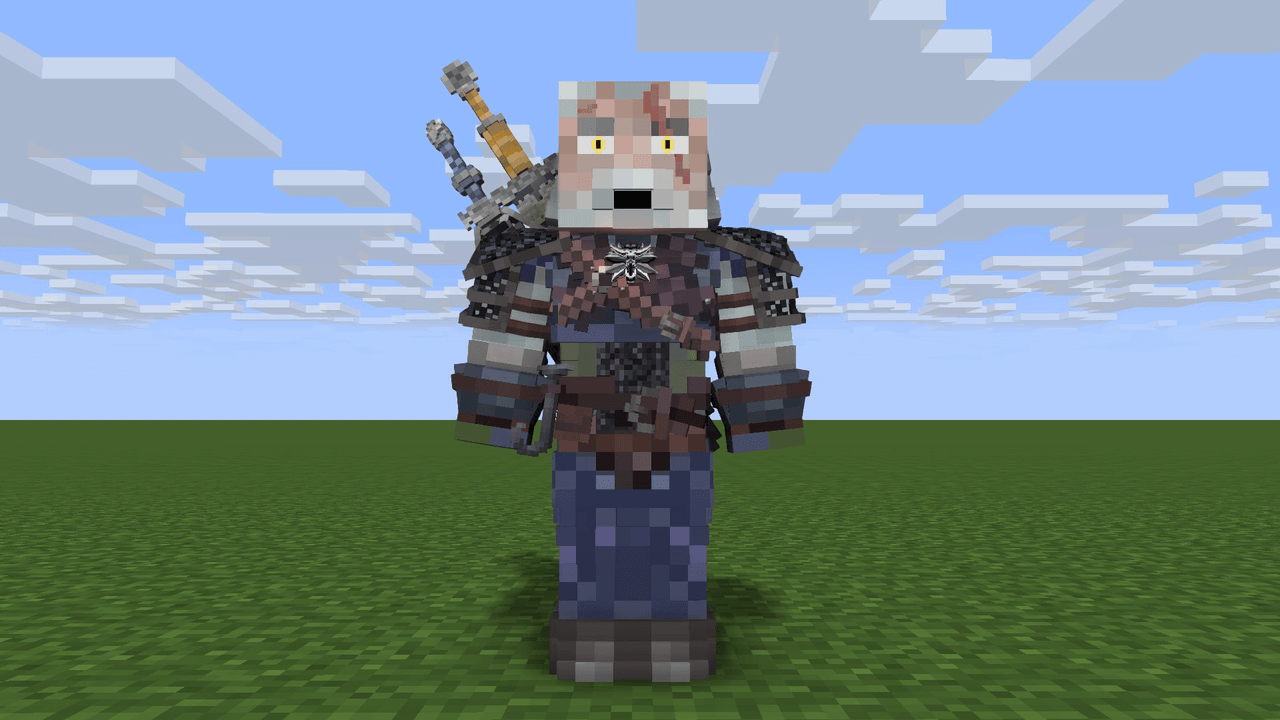
These custom Minecraft skins not only add a visual flair to your character but also let you immerse yourself in the roles of your favorite characters, making your Minecraft experience even more enjoyable.
Benefits of Changing Minecraft Skin that Will Blow Your Mind
- Identity and Recognition:
- A distinct skin can help you build a recognizable identity in multiplayer games.
- Friends and fellow players can easily spot you in a crowded server.
- Role-Playing:
- Changing your skin to match your role in the game enhances the role-playing experience.
- Whether you’re a knight, a wizard, or a futuristic space explorer, matching skin adds to the immersion.
- Seasonal and Thematic Fun:
- Switch skins for different holidays, events, or seasons to keep your character fresh and relevant.
- Celebrate Halloween, Christmas, or other special occasions with themed skins.

- Improve Gaming Experience:
- A new skin can reignite your passion for the game, making your Minecraft sessions more exciting.
- Variety in skins can prevent the game from feeling monotonous.
- Showcase Your Fandom:
- Wear skins representing your favorite games, movies, or sports teams.
- Connect with other fans by showcasing your shared interests through your avatar.
- Social Interaction:
- Custom skins often serve as conversation starters, helping you connect with other players.
- Share skin designs with friends or create themed groups within the game.
Changing your Minecraft skin offers numerous benefits that enhance your gaming experience and interactions within the Minecraft community. Whether for creativity, personalization, or social reasons, a custom Minecraft skin can significantly elevate your gameplay.
Conclusion
In summary, creating and using custom Minecraft skins significantly enhances your gaming experience by allowing you to express your individuality, engage in role-playing, and connect with other players. The six best custom Minecraft skin editors for PC and mobile—Skindex, MCSkin3D, NovaSkin, Skinseed for Minecraft, Skin Editor 3D for Minecraft, and Minecraft Skin Studio—provide powerful tools to design and personalize your avatar effortlessly. Whether you’re a beginner or an experienced player, these editors cater to all your customization needs, making the process enjoyable and straightforward. Embrace the benefits of custom Minecraft skins and transform your character to stand out in the Minecraft universe.
FAQs
- What is the best Minecraft skin maker?
The best Minecraft skin maker depends on your needs. For online editing, Skindex and NovaSkin are popular choices due to their user-friendly interfaces and vast libraries of templates. For offline editing with advanced features, MCSkin3D is highly recommended. Mobile users can opt for apps like Skinseed or Minecraft Skin Studio for convenient on-the-go customization.
- How to create a custom Minecraft skin?
Creating a custom Minecraft skin involves using a skin editor to design and personalize your character’s appearance. Here are the steps:
1. Choose a skin editor (e.g., Skindex, MCSkin3D, or a mobile app like Skinseed).
2. Use the tools provided to draw and color your skin.
3. Preview your design in 3D to make sure it looks right.
4. Save and download the final version of your skin.
5. Upload the skin to your Minecraft account to apply it to your character. - Can you upload a custom skin to Minecraft?
Yes, you can upload a custom skin to Minecraft. After creating and saving your custom skin:
1. Log in to your Minecraft account on the official Minecraft website.
2. Navigate to the profile section.
3. Click on the “Change Skin” button.
4. Upload the saved custom skin file from your computer.
5. Save the changes, and your custom skin will be applied the next time you play the game. - How do you get free custom skins on Minecraft?
To get free custom skins on Minecraft:
1. Visit websites like Skindex or NovaSkin that offer free skin libraries.
2. Browse or search for skins you like.
3. Download the desired skin to your computer.
4. Follow the steps to upload the custom skin to your Minecraft account.
5. Alternatively, use free mobile apps like Skinseed that offer extensive collections of user-created skins.
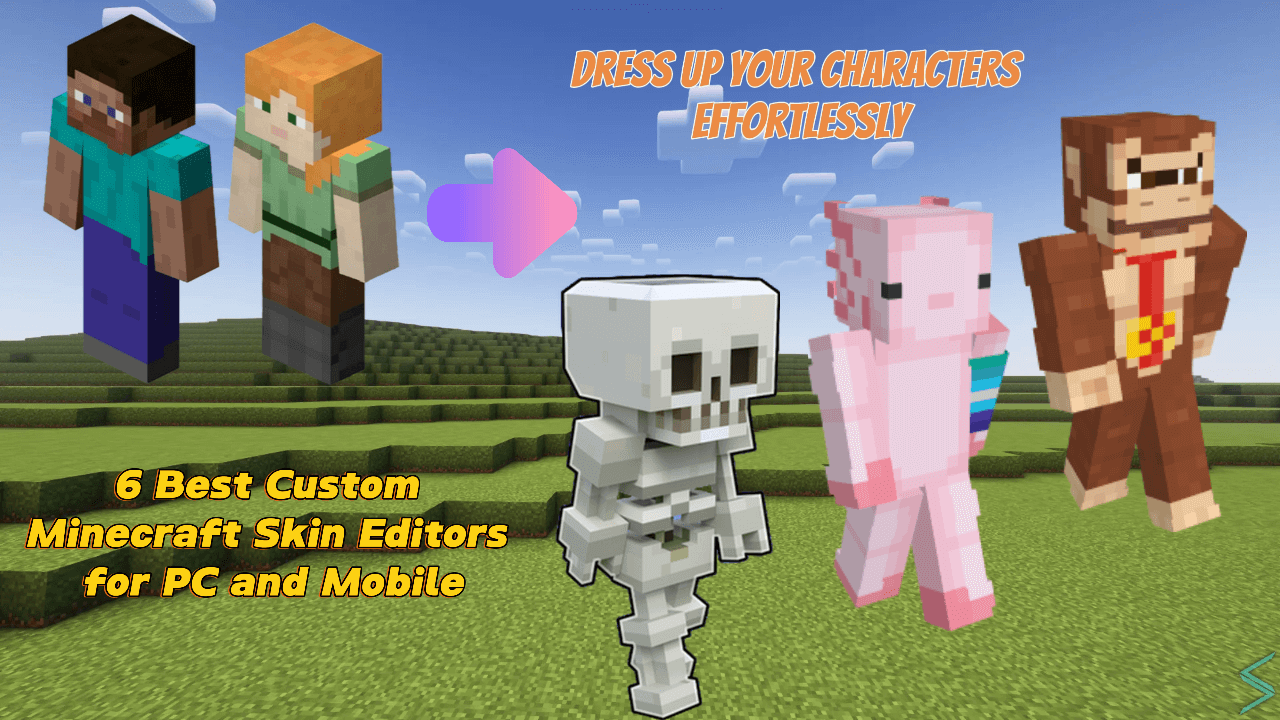

Leave a Reply