In today’s connected world, having a strong and reliable Wi-Fi signal is essential. Whether you’re streaming movies, participating in video calls, or gaming online, Wi-Fi issues can disrupt your activities and cause frustration. This guide provides solutions to common Wi-Fi problems and tips to boost signal strength for an optimal home network experience.
Common Wi-Fi Problems and Solutions
1. Slow Internet Speeds
Problem: Your Wi-Fi connection is slow, making it difficult to stream videos, browse the web, or download files.
Solutions:
- Check Your Internet Plan: Ensure your internet plan provides sufficient speed for your needs. Upgrading to a higher-speed plan might be necessary.
- Restart Your Router: Sometimes, a simple restart can resolve speed issues. Unplug your router, wait 30 seconds, and plug it back in.
- Update Router Firmware: Outdated firmware can cause performance issues. Check your router’s settings or the manufacturer’s website for updates.
- Reduce Interference: Other electronic devices can interfere with your Wi-Fi signal. Keep your router away from microwaves, cordless phones, and Bluetooth devices.
- Limit Bandwidth-Hogging Applications: Applications like torrent clients or video streaming can consume a lot of bandwidth. Pause or limit these applications when you need more bandwidth for other activities.
2. Weak Signal in Certain Areas
Problem: The Wi-Fi signal is strong near the router but weak in other areas of your home.
Solutions:
- Optimal Router Placement: Place your router in a central location, elevated, and free from obstructions. Avoid placing it in a corner or behind large objects.
- Use Range Extenders or Mesh Wi-Fi Systems: Range extenders can help boost the signal in areas with weak coverage. Mesh Wi-Fi systems, consisting of multiple nodes, provide seamless coverage throughout your home.
- Adjust Antennas: If your router has adjustable antennas, position them for optimal coverage. Typically, placing one antenna vertically and another horizontally can help distribute the signal more evenly.
- Upgrade Your Router: Older routers might not provide the coverage you need. Consider upgrading to a router with better range and performance.
3. Frequent Disconnections
Problem: Your Wi-Fi connection drops frequently, disrupting your internet activities.
Solutions:
- Check for Overheating: Routers can overheat, leading to performance issues. Ensure your router is well-ventilated and not placed in a confined space.
- Update Network Drivers: Ensure your device’s network drivers are up to date. Visit the manufacturer’s website for the latest drivers.
- Change Wi-Fi Channel: Wi-Fi interference from neighboring networks can cause disconnections. Use your router’s settings to switch to a less congested channel.
- Factory Reset: As a last resort, perform a factory reset on your router to restore default settings. Note that you will need to reconfigure your network settings afterward.

4. Unable to Connect to Wi-Fi
Problem: Your device cannot connect to the Wi-Fi network.
Solutions:
- Check Wi-Fi Password: Ensure you are entering the correct Wi-Fi password. If you’ve forgotten it, log into your router’s admin page to retrieve or reset it.
- Forget and Reconnect: On your device, “forget” the Wi-Fi network and then reconnect, entering the password again.
- Reboot Devices: Restart both your router and the device you are trying to connect.
- Check Network Settings: Ensure your device is set to obtain an IP address automatically. Incorrect network settings can prevent connections.
5. Devices Can’t See the Wi-Fi Network
Problem: Some devices can’t detect your Wi-Fi network.
Solutions:
- Check SSID Broadcast: Ensure your router is broadcasting its SSID (network name). This setting can usually be found in the router’s wireless settings.
- Ensure Device Compatibility: Verify that your device supports the Wi-Fi frequency band your network is using (2.4 GHz or 5 GHz). Some older devices may only support 2.4 GHz.
- Reduce Network Clutter: Too many networks in the same area can cause congestion. Use a Wi-Fi analyzer to find a less crowded channel for your network.
Ways to Boost Wi-Fi Signal Strength
1. Upgrade Your Router
Investing in a high-quality router with advanced features like MU-MIMO (Multi-User, Multiple Input, Multiple Output) and beamforming can significantly improve your Wi-Fi performance. These features allow the router to handle multiple devices simultaneously and direct the signal where it’s needed most.
2. Use Wi-Fi Extenders or Mesh Systems
Wi-Fi Extenders: These devices amplify the existing Wi-Fi signal, extending coverage to hard-to-reach areas. Place the extender halfway between your router and the area with a weak signal for optimal performance.
Mesh Wi-Fi Systems: These systems consist of a main router and several satellite nodes placed around your home. They work together to provide seamless coverage and eliminate dead zones. Mesh systems are ideal for large homes or homes with multiple floors.
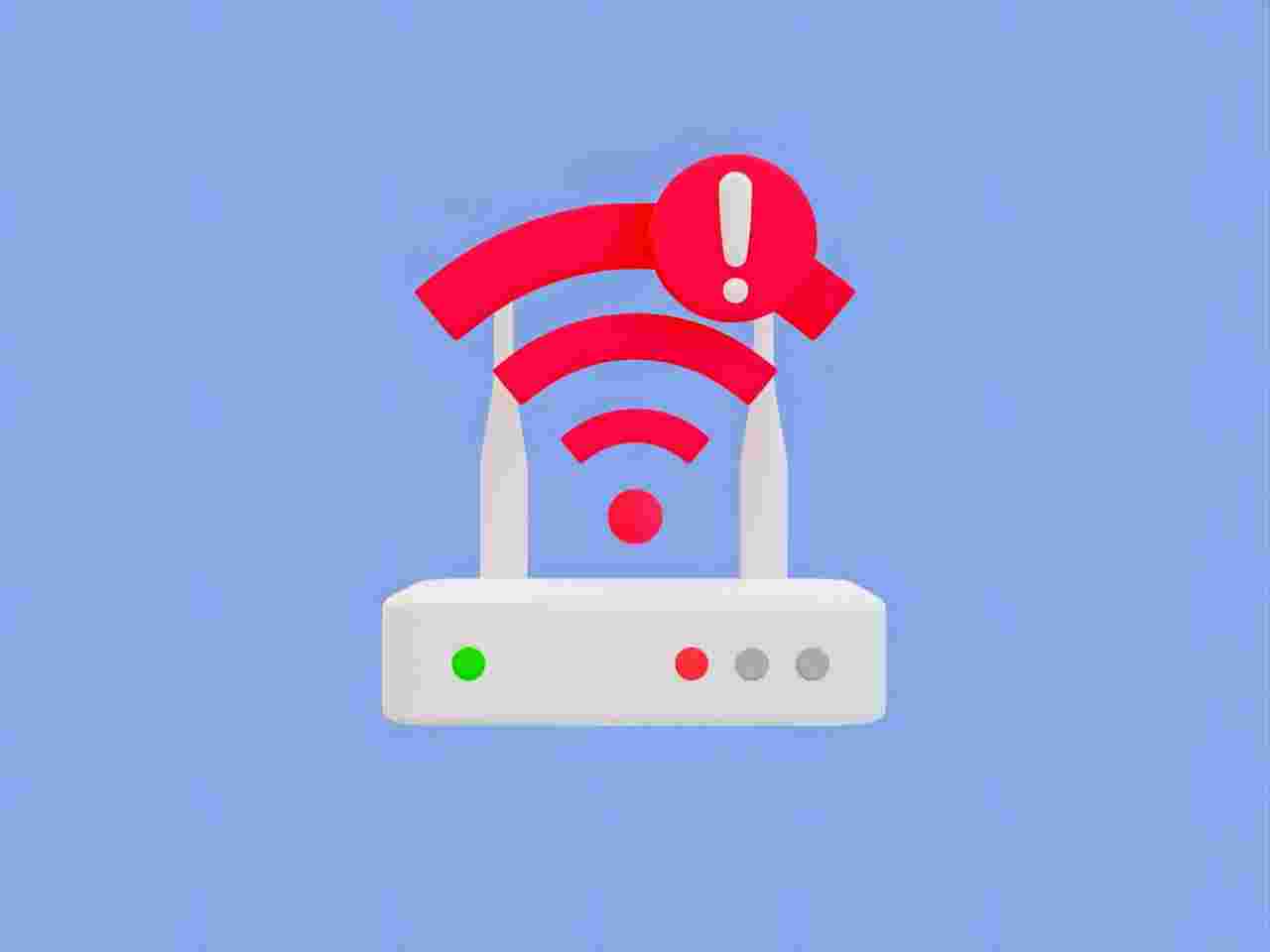
3. Optimize Router Placement
Place your router in a central, elevated location free from obstructions. Avoid placing it near walls, large metal objects, or appliances that can interfere with the signal. If possible, mount the router on a wall or place it on a high shelf.
4. Adjust Antennas
If your router has external antennas, adjust them for optimal coverage. Position one antenna vertically and another horizontally to improve signal distribution across different floors and rooms.
5. Reduce Interference
Keep your router away from devices that can cause interference, such as microwaves, cordless phones, and Bluetooth devices. Additionally, avoid placing your router near thick walls or large metal objects.
6. Update Firmware
Regularly update your router’s firmware to benefit from performance improvements and security patches. Check the manufacturer’s website or your router’s settings for available updates.
7. Use Quality of Service (QoS)
QoS settings allow you to prioritize bandwidth for specific devices or applications. This ensures that critical activities, such as video calls or online gaming, receive the necessary bandwidth for optimal performance. Access QoS settings through your router’s admin page.
8. Limit Bandwidth-Hogging Applications
Applications like video streaming, online gaming, and file downloads can consume a lot of bandwidth. Limit these applications’ usage when performing other bandwidth-intensive activities or set up QoS to prioritize essential tasks.
9. Secure Your Network
Ensure your Wi-Fi network is secured with a strong password and WPA3 or WPA2 encryption. This prevents unauthorized users from accessing your network and consuming bandwidth. Regularly check for connected devices and remove any that you do not recognize.
10. Upgrade Your Devices
Older devices may not support the latest Wi-Fi standards, leading to slower speeds and connectivity issues. Upgrade your devices to ones that support the latest Wi-Fi standards, such as Wi-Fi 6, for better performance and reliability.
By addressing common Wi-Fi problems and implementing these tips to boost signal strength, you can significantly enhance your home network’s performance. A strong and reliable Wi-Fi connection ensures smooth streaming, fast downloads, and uninterrupted online activities, making your digital life more enjoyable and efficient.


Leave a Reply