Ripping DVDs to MP4 is a great way to preserve your media library, ensuring your favorite movies and shows remain safe from physical damage and are easily accessible on a variety of modern devices. By converting your DVDs to MP4, you can enjoy the convenience of watching your content on smartphones, tablets, laptops, and smart TVs without the need for a DVD player. Here, we’ll explore the best free methods to convert DVDs to MP4 on both Windows 10/11 and Mac, so you can effortlessly digitize your collection and enjoy your media anytime, anywhere.
What’s DVD Video Limited in / Restriction?
DVD videos often come with certain restrictions and limitations, such as:
- Region Codes: DVDs are encoded with region-specific codes that limit playback to certain geographical areas.
- Copy Protection: Many DVDs use copy protection mechanisms like CSS (Content Scramble System) to prevent unauthorized copying.
- DRM (Digital Rights Management): This restricts the duplication and sharing of DVD content.
- Playback Compatibility: DVDs may not be playable on all devices, especially newer ones without disc drives.
How to Convert a DVD to MP4 with VLC?
VLC Media Player is a popular, free media player that also offers DVD ripping capabilities.
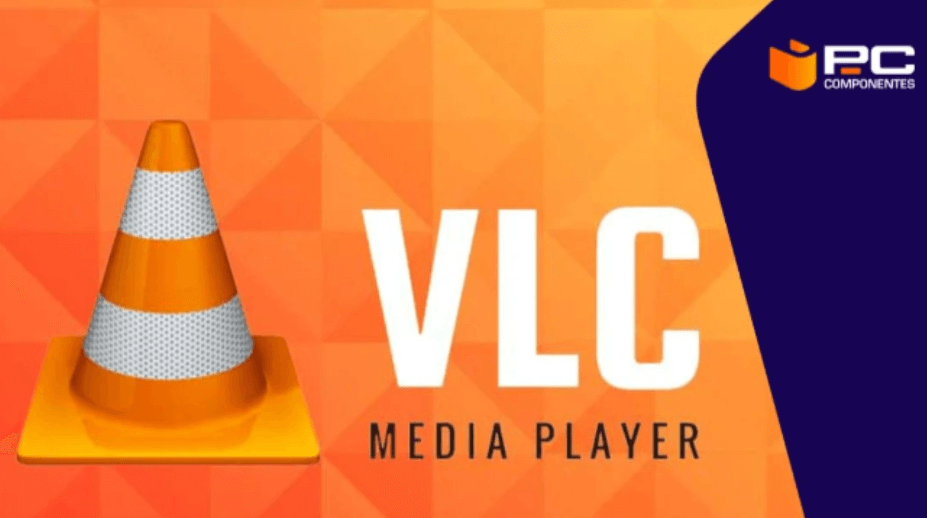
- Download and Install VLC: If you don’t have VLC, download it from the official website and install it on your computer.
- Open VLC and Insert DVD: Launch VLC and insert the DVD you want to rip.
- Navigate to Convert/Save: Go to
MediaConvert/Save. - Add DVD: In the
Disctab, selectDVDand clickBrowseto choose your DVD drive. - Choose Convert: Click
Convert/Saveand select theConvertoption. - Select Profile: Choose
MP4from the profile list. - Start Conversion: Click
Startto begin ripping your DVD to MP4.
How to Convert DVD to MP4 with Freemake?
Freemake Video Converter is another excellent tool for ripping DVDs to MP4.

- Download and Install Freemake: Get Freemake Video Converter from its official website and install it.
- Load DVD: Insert your DVD and click
+DVDin Freemake to load the disc. - Choose Output Format: Select
to MP4from the list of output formats. - Configure Settings: Adjust any settings as needed, such as resolution and file size.
- Start Conversion: Click
Convertto begin the process.
How to Rip a DVD to MP4 with Handbrake?
Handbrake is a powerful, open-source video transcoder.
- Install Handbrake: Download and install Handbrake from its official website.
- Insert DVD: Place the DVD into your drive and open Handbrake.
- Select Source: Click
Open Sourceand choose your DVD. - Choose Title and Preset: Select the title you want to rip and choose a preset (e.g.,
Fast 1080p30). - Select Output Format: Ensure the output format is set to MP4.
- Start Encoding: Click
Start Encodeto rip the DVD to MP4.
How to Convert a DVD to MP4 with Movavi Video Converter?
Movavi Video Converter is a user-friendly tool for DVD conversion.
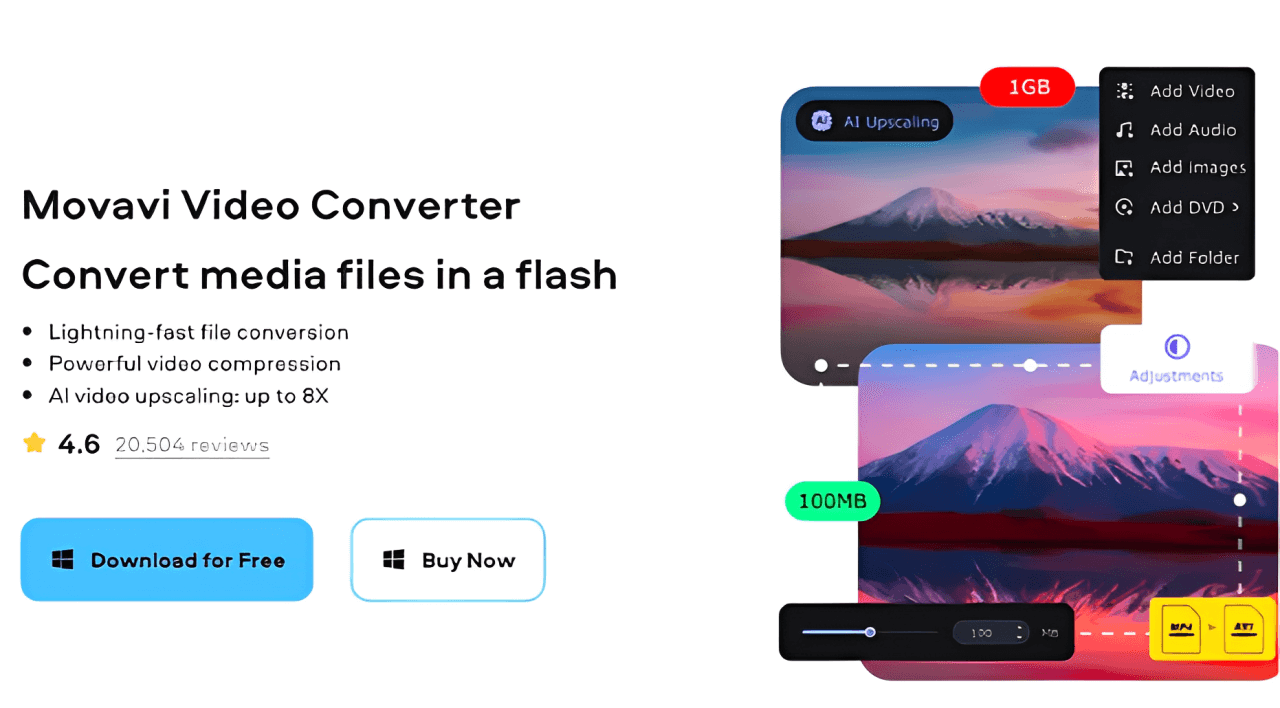
- Download Movavi: Install Movavi Video Converter from the official website.
- Add DVD: Insert your DVD and click
Add Media Add DVD. - Choose Output Format: Select
MP4as the output format. - Edit Settings: Adjust the video settings if necessary.
- Convert: Click
Convertto start the process.
Comparison Among the 4 Best DVD to MP4 Converters
| Feature | VLC | Freemake | Handbrake | Movavi |
| Price | Free | Free (with ads) | Free | Paid (Trial Available) |
| Ease of Use | Moderate | Easy | Moderate | Easy |
| Conversion Speed | Moderate | Fast | Moderate | Fast |
| Customization Options | High | Moderate | High | Moderate |
| Quality of Output | High | High | High | High |
| Batch Conversion | Yes | Yes | Yes | Yes |
| Supported Formats | Many | Many | Many | Many |
Conclusion
Ripping DVDs to MP4 is a straightforward process with the right tools, allowing you to digitize your movie collection and watch your favorite films on a variety of devices without the need for a physical disc. Whether you choose VLC, Freemake, Handbrake, or Movavi, each method offers unique benefits tailored to different preferences and technical requirements. When deciding which tool to use, consider your specific needs, such as ease of use, conversion speed, and customization options, to ensure you get the best experience.
DVD to MP4 Conversion FAQs
- Is it legal to rip DVDs to MP4?
It depends on your country’s copyright laws. In many places, it is legal to make copies of DVDs you own for personal use, but distributing those copies is illegal.
- Can I rip copy-protected DVDs?
Some tools can bypass copy protection, but doing so may be illegal in your jurisdiction. Copy protection, also known as digital rights management (DRM), is a technology used by content creators and distributors to prevent unauthorized copying and distribution of digital media. This includes movies, music, software, e-books, and games. The primary purpose of copy protection is to protect intellectual property rights and ensure that creators and distributors are compensated for their work.
- How long does it take to rip a DVD?
The time varies depending on the tool, your computer’s speed, and the length of the DVD content. It can take anywhere from a few minutes to several hours.


Leave a Reply