At OpenAI’s November 2023 DevDay, it was revealed that ChatGPT has surged to become one of the fastest-growing technology products ever, boasting over 100 million active users. While ChatGPT initially started as a simple chat interface, OpenAI has been busy rolling out several new products over the past few months. These include features like custom instructions, GPT plugins, and the latest addition, custom GPTs.
As managing ChatGPT becomes increasingly complex, this guide aims to clarify the distinctions between the various ChatGPT offerings and highlight some of the most popular CustomGPTs and ChatGPT plugins available.
What is a GPT plugin?
A GPT plugin is an additional software component that integrates with OpenAI’s Generative Pre-trained Transformer (GPT) models, such as ChatGPT. These plugins enhance the functionality of GPT models by adding specific features or capabilities tailored to the user’s needs.
For example, a GPT plugin might provide specialized commands or functions for interacting with GPT models in certain contexts, such as generating code snippets, composing music, or creating custom responses for specific applications. These plugins can extend the capabilities of GPT models beyond their core functionality, enabling users to perform a wide range of tasks more efficiently and effectively.
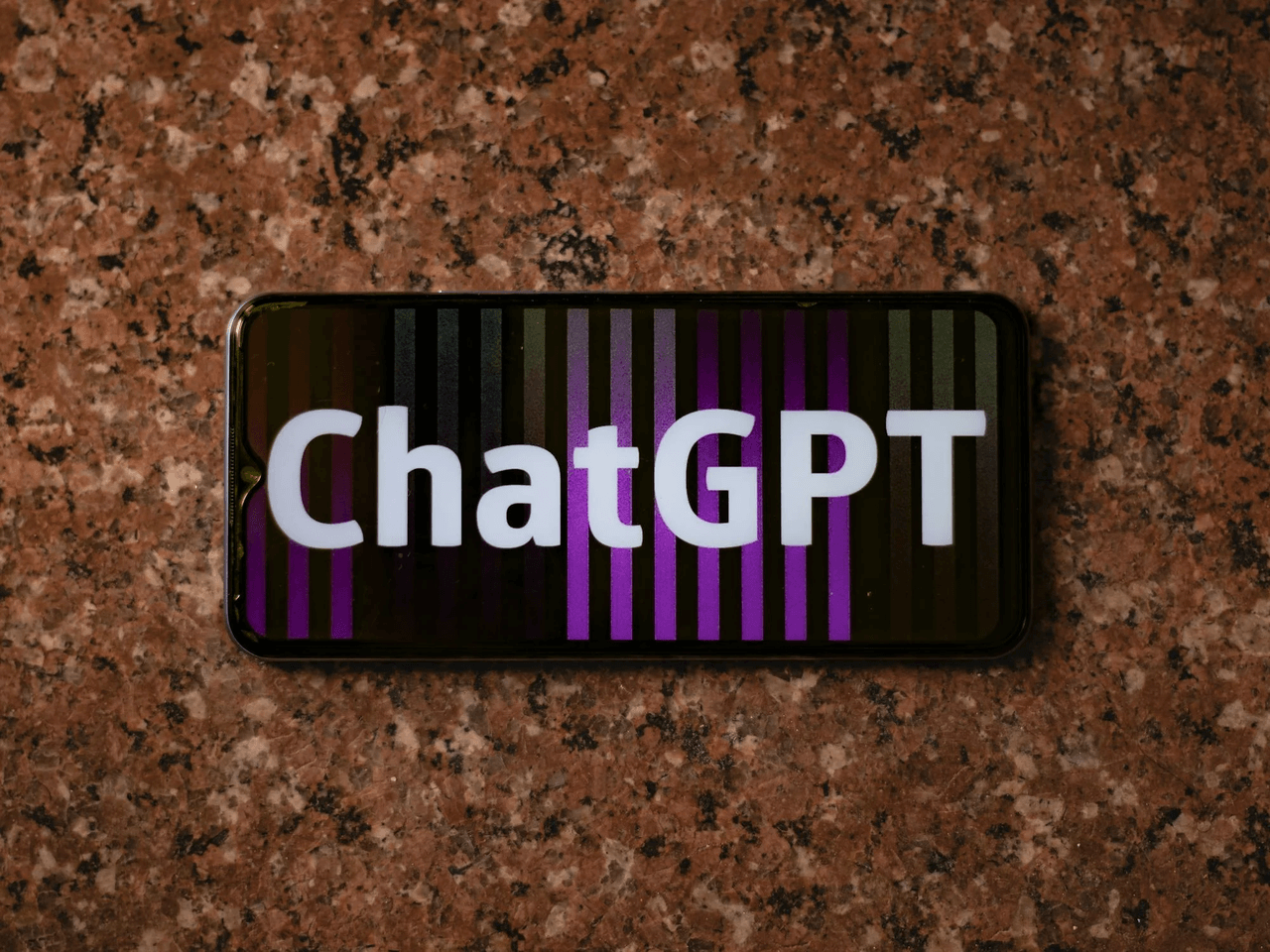
How to install GPT plugin?
- Navigate to the bottom right corner of the home screen and click on your account name.
- Select “Settings” and head to the Beta features tab.
- Toggle the Plugins slider to activate it and accept the ‘About Plugins’ message prompt.
- Create a new prompt and choose the GPT-4 slider. You’ll then see a dropdown menu to switch between different versions of the GPT-4 model.
- Click on “Plugins [Beta].”
- Beneath the model selector, locate the “No plugins enabled” dropdown and access the ChatGPT Plugin store.
- Search or browse for the desired plugin and hit the install button.
- Certain plugins may require you to sign up and accept their terms of service.
- Finally, select the plugin(s) you wish to use from the “No plugins enabled” dropdown menu.
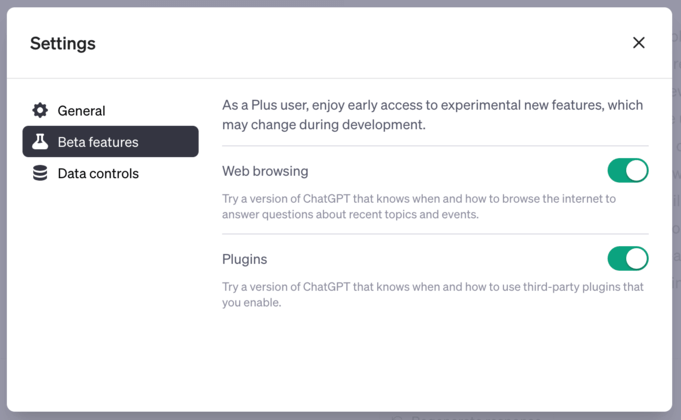
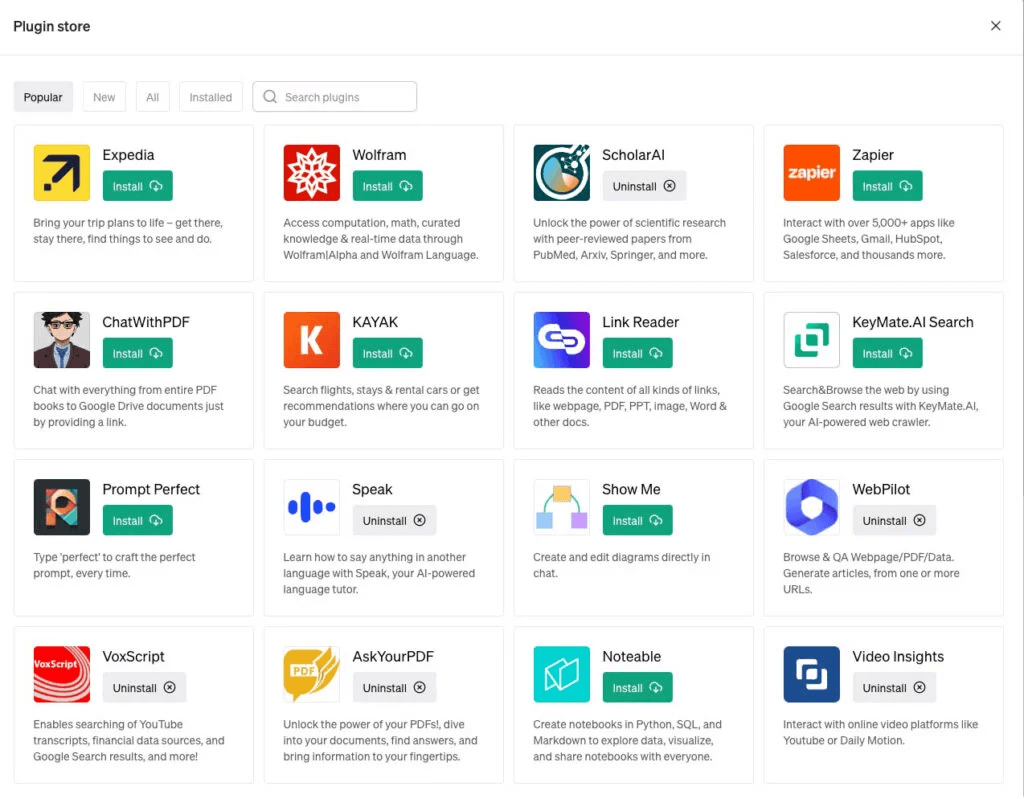
With these simple steps, you can swiftly install and activate ChatGPT plugins to enhance your experience.
7 Best GPT Plugin you can’t miss (November 2023)
1. CapCut
CapCut is your go-to powerhouse for crafting captivating videos, powered by the magic of artificial intelligence. With CapCut, you’re not just editing videos – you’re unleashing your creativity effortlessly. Simply describe the theme or content you envision, and let the plugin work its magic, bringing your ideas to life. Ideal for content creators who specialize in explanatory videos, CapCut boosts productivity and opens doors to endless possibilities. Keep your eyes peeled for exciting updates as CapCut continues to push the boundaries of video and image creation!
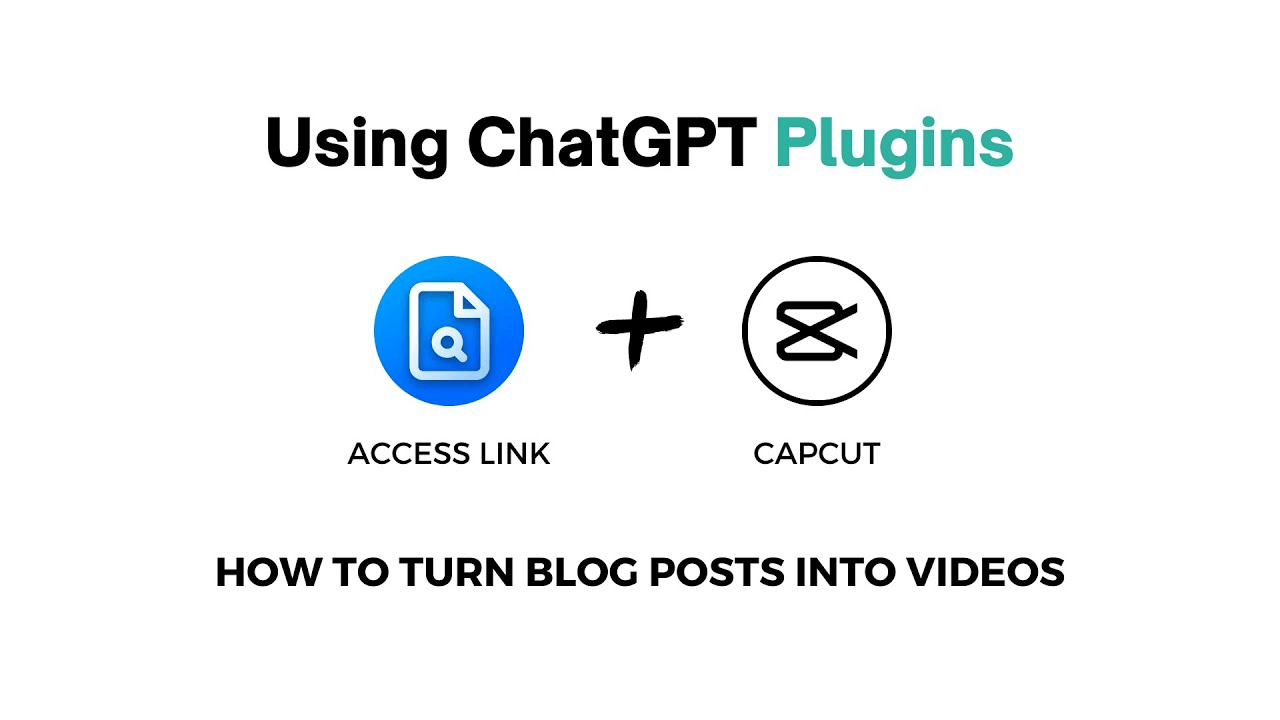
2. Zapier
Zapier is your ultimate ally in the quest for automation, empowering you to seamlessly connect and integrate a multitude of apps and services. Wave goodbye to tedious manual tasks and hello to streamlined workflows! With Zapier, you can set up “zaps” – clever automated actions triggered by specific events – to effortlessly streamline your processes. Plus, with its vast app directory, Zapier caters to users of all technical levels, making automation accessible to businesses and individuals alike.
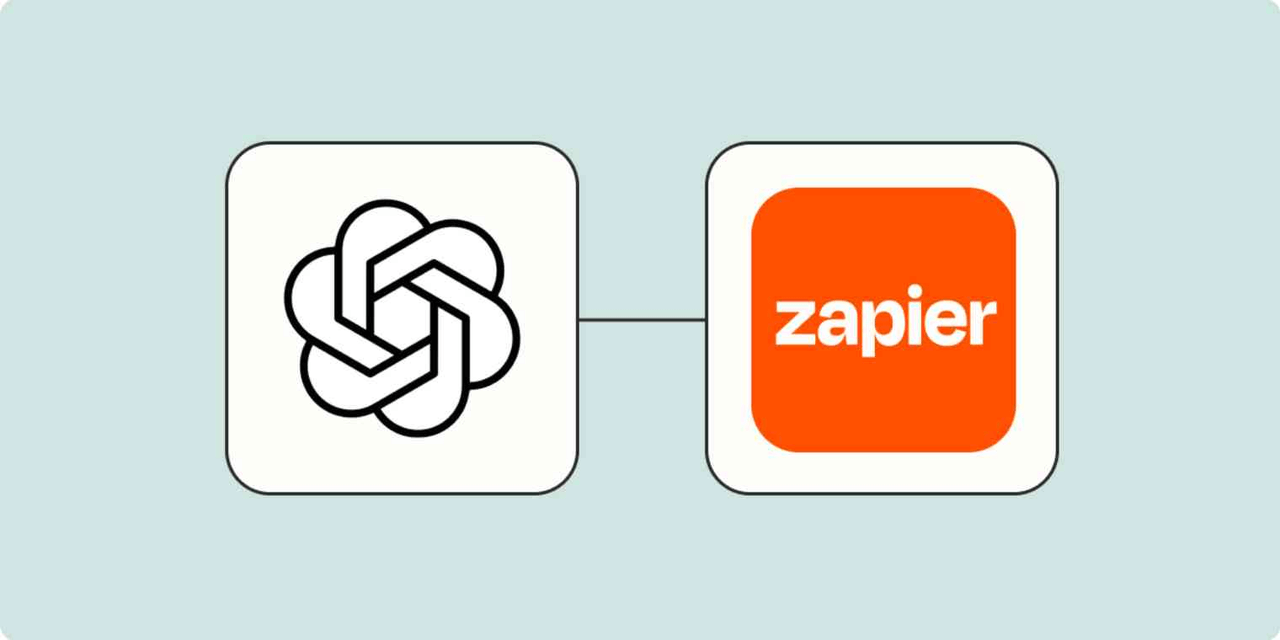
3. WebPilot
The WebPilot GPT plugin serves as a smart assistant, enabling users to access up-to-date information from designated web links. It boasts a range of capabilities, including web scraping, extracting valuable insights, rewriting content, translating languages, summarizing text, and more. With the WebPilot GPT plugin integrated into the ChatGPT platform, users can seamlessly gather essential insights from multiple sources without ever needing to navigate away.
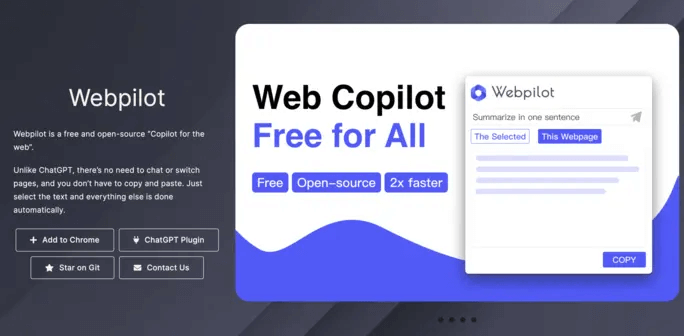
4. Ask Your PDF
“Ask Your PDF” introduces a suite of features aimed at enriching your engagement with PDF files. Harnessing AI advancements, this plugin enables users to upload PDFs and engage directly with their contents.
The document’s contents evolve into an informed conversational entity capable of delivering comprehensive responses derived from the document’s information. This obviates the necessity for cumbersome scrolling and searching, streamlining the process of extracting pertinent information.
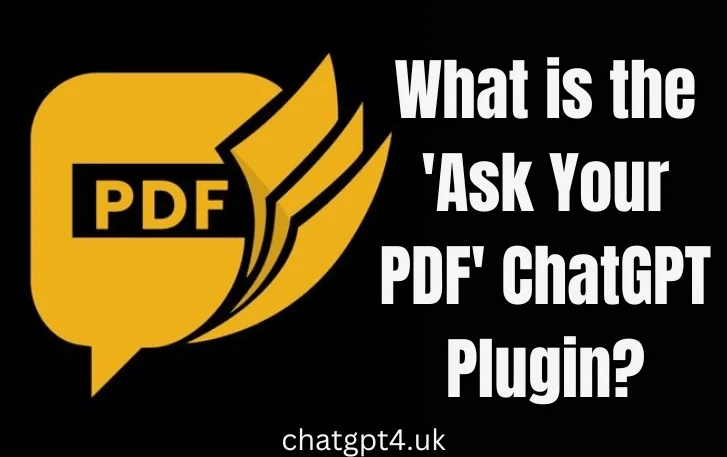
5. Prompt Perfect
Prompt Perfect serves as a valuable aid in optimizing your interaction with this AI. Think of it as an intermediary that ensures your inquiries or directives are precise and explicit. As a result, you receive improved, more precise responses. This tool proves especially beneficial in situations where you’re not receiving the desired answers or when there’s a misunderstanding between you and the AI.
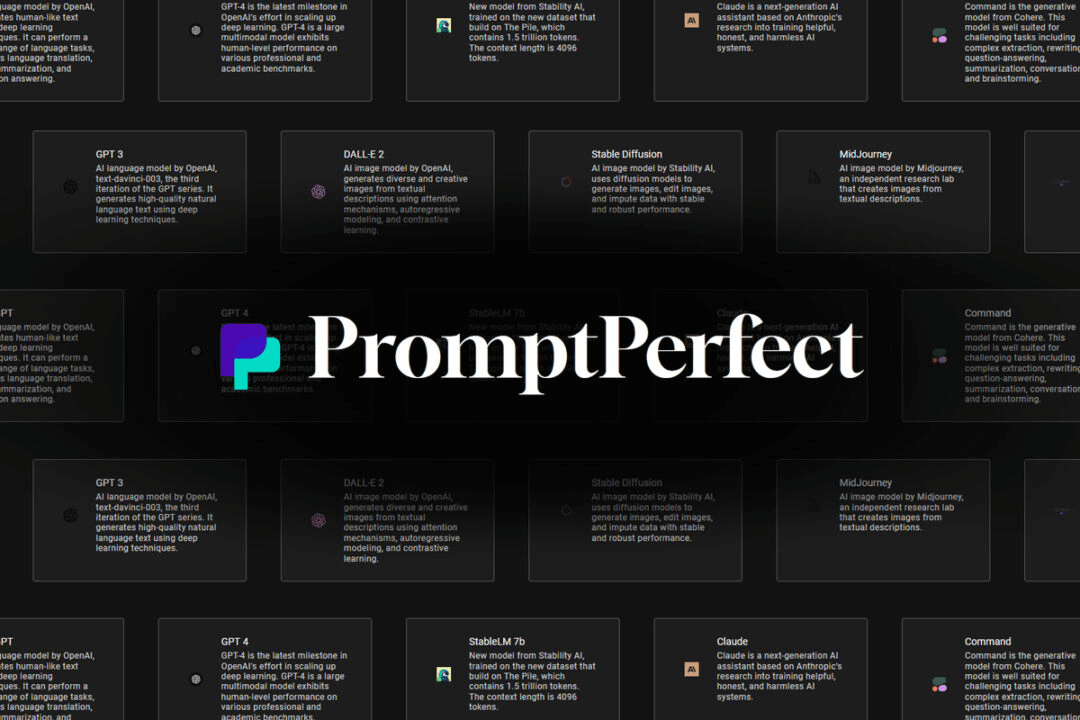
6. Link Reader
The Link Reader plugin, another addition to ChatGPT’s arsenal, aids in condensing information from diverse origins. This robust tool comprehends and amalgamates data from a myriad of digital platforms, encompassing web pages, PDFs, PowerPoint slides, images, Word documents, and beyond. This versatility renders it adaptable for various applications.
Utilizing Link Reader commands, you can swiftly distill articles, extract data from websites, verify recent news on specific subjects, clarify details within a Google Doc, or assess the sentiment of a webpage.
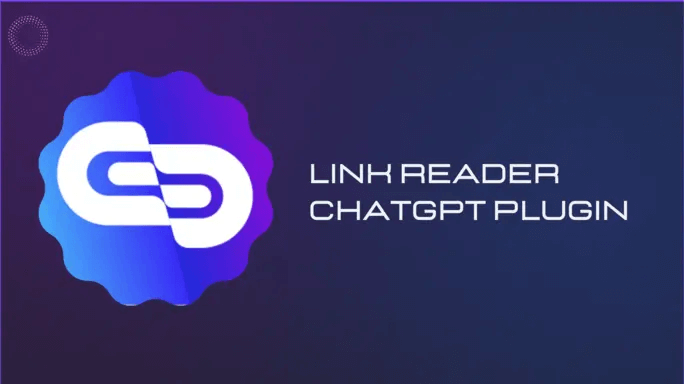
7. Smart Slides
If you’re facing the daunting task of crafting a PowerPoint presentation and unsure of where to begin, Smart Slides emerges as a top contender among ChatGPT plugins. By providing a few straightforward prompts and pertinent details, you can set the plugin in motion to develop your presentation.
User-friendly and tailored for generating visually captivating slideshows across diverse domains—be it for professional endeavors, academic pursuits, or personal ventures—Smart Slides proves its versatility. Moreover, its compatibility with Link Reader or PDF plugins facilitates the creation of presentations based on existing materials.
While the processing time may vary depending on the amount of input provided, the plugin stands as a substantial time-saver compared to the laborious process of crafting a presentation from scratch.
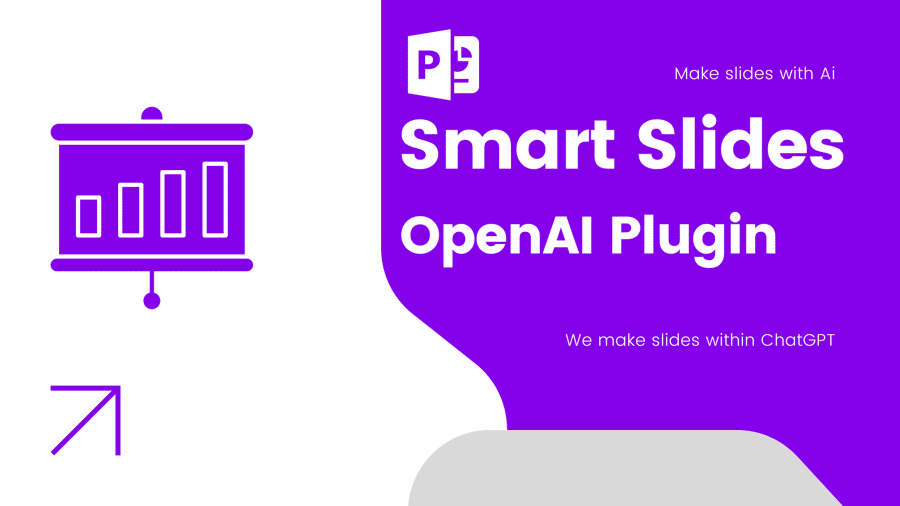
Conclusion
Exploring the extensive selection of ChatGPT plugins, we’ve unearthed tools that not only boost efficiency but also introduce a new level of adaptability to your ChatGPT interactions. From WebPilot’s dynamic web interactions to Smart Slides’ impressive presentation capabilities, these plugins are revolutionary additions.
As you incorporate these plugins into your daily workflow, keep in mind that the ChatGPT ecosystem is continuously evolving, with fresh tools continually emerging. Keep exploring and discovering the plugins that align most seamlessly with your requirements.
FAQs
- 1. What is the best plugin for ChatGPT?
There are several useful plugins available for ChatGPT. Some popular ones include:
-
Prompt Perfect: Helps you create effective prompts for ChatGPT.
-
OpenTable: Facilitates quick restaurant bookings.
-
Wolfram: Provides advanced computation and real-time data access.
-
Zapier: Streamlines workflows with various apps.
-
You can explore more options based on your specific needs.
-
- 2. Is paying for ChatGPT 4 worth it?
ChatGPT Plus, which costs $20 per month, offers several advantages over the free tier:
-
GPT-4 is more accurate and nuanced, thanks to its larger model size and improved context understanding.
-
Access to custom GPT bots and priority features.
-
Enhanced reasoning capabilities for challenging questions.
-
If accuracy and additional features matter to you, ChatGPT Plus is worth it.
-
- 3. Will GPT-4 be free?
-
Currently, GPT-4 is not available for free. You can access it through ChatGPT Plus subscription only.
-
OpenAI may introduce free GPT-4 queries in the future, but for now, it’s a paid service.
-
- 4. Why did OpenAI remove plugins?
-
OpenAI phased out plugins from the ChatGPT home screen, making them harder to access.
-
Sam Altman mentioned that ChatGPT plugins didn’t have strong product market fit, leading to their removal.
-
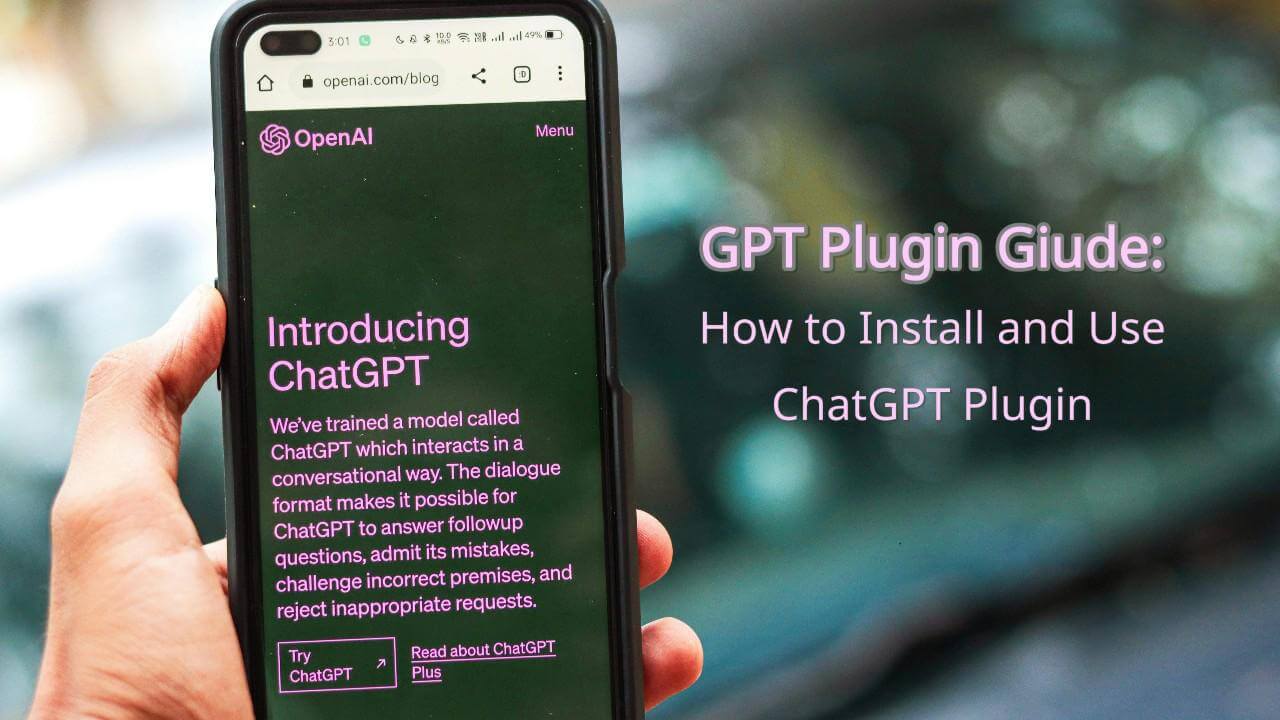

Leave a Reply