Locking apps on your iPhone is an excellent way to enhance your privacy and security, ensuring that your personal information remains safe from prying eyes. With the increasing amount of sensitive data stored on our phones, taking extra steps to protect your apps is a wise move. Whether you prefer using a password, Face ID, Touch ID, or other methods, there are several effective ways to lock your apps. This journey will help find ways to lock apps on your iPhone.
Lock Your iPhone Apps for More Privacy
Locking apps on your iPhone is a highly effective way to ensure your private information remains secure. Whether you’re using the built-in features like Screen Time or opting for additional settings, you have a range of methods to choose from to best suit your needs. By taking these extra steps, you can enhance your device’s security and protect sensitive data from unauthorized access. Moreover, these measures provide peace of mind, knowing that your personal information is safe, even if your phone is lost or stolen. Explore the various options available and choose the one that fits your lifestyle and security requirements.
How to Lock Apps on Your iPhone With Face ID or Touch ID
For enhanced security, you can use Face ID or Touch ID:
- Open Settings: Go to Settings on your iPhone.
- Face ID & Passcode / Touch ID & Passcode: Depending on your device, tap on “Face ID & Passcode” or “Touch ID & Passcode.”
- Enable App Lock: Turn on Face ID or Touch ID for specific apps that support it (such as banking apps).
- In-App Settings: Some apps have their own settings for enabling Face ID or Touch ID. Open the app and navigate to its security settings to enable this feature.
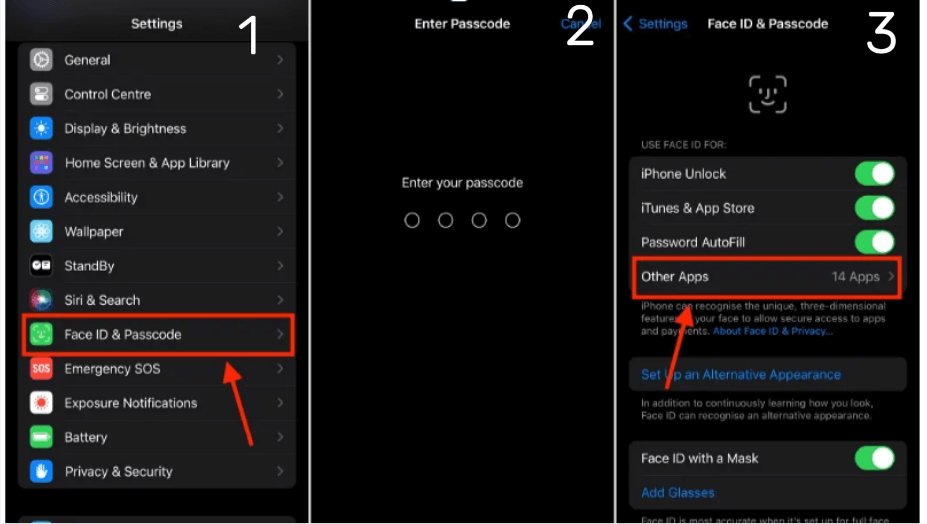
How to Lock Apps on Your iPhone With a Password
To lock apps with a password, you can use the Screen Time feature:
- Open Settings: Go to your iPhone’s Settings.
- Screen Time: Tap on “Screen Time.”
- App Limits: Tap on “App Limits” and then “Add Limit.”
- Select Apps: Choose the apps you want to lock.
- Set Time Limit: Set a minimal time limit (e.g., 1 minute) and tap “Add.”
- Enter Passcode: When the time limit is reached, the app will be locked, requiring your Screen Time passcode to access it.
How to Lock Apps on Your iPhone With a Shortcut?
Using Shortcuts to lock apps provides a quick and customizable solution:
- Open Shortcuts: Launch the Shortcuts app on your iPhone.
- Create New Shortcut: Tap the “+” icon to create a new shortcut.
- Add Action: Add the “Lock Screen” action to your shortcut.
- Choose Apps: Select the apps you want to lock and link them to the shortcut.
- Add Automation: Go to the Automation tab, create a new personal automation, and choose the apps you want to lock with this shortcut.
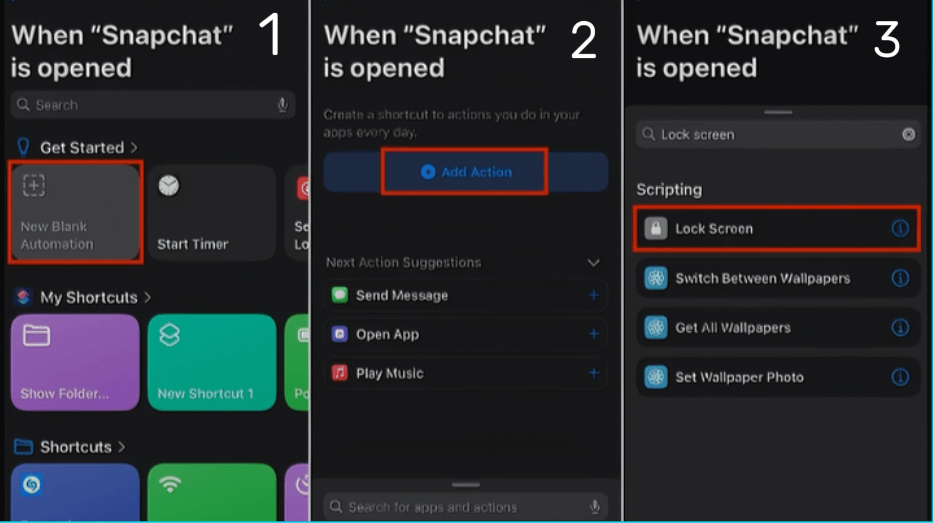
How to Lock Apps on Your iPhone With Guided Access
Guided Access is a feature designed to limit your iPhone to a single app:
- Open Settings: Go to Settings.
- Accessibility: Tap on “Accessibility” and then “Guided Access.”
- Enable Guided Access: Turn on Guided Access and set a passcode.
- Start Guided Access: Open the app you want to lock, triple-click the side button (or home button), and tap “Start.”
Other Tips to Lock App Content on Your iPhone
Here are some additional tips for locking app content:
- Use App-Specific Features: Many apps, especially financial and messaging apps, have built-in lock features. Check the app’s settings for these options.
- Third-Party Apps: While iOS doesn’t support third-party app locks natively, apps like Folder Lock can provide additional security layers.
FAQs
- Can I lock any app on my iPhone?
While not all apps can be locked with Face ID or Touch ID, you can use Screen Time or Guided Access to lock any app.
- Is it safe to use third-party apps for locking other apps?
Generally, it’s best to use native iOS features for security. Third-party apps can provide additional options, but always check their credibility and reviews.
- Can I lock apps individually?
Yes, using Screen Time and some in-app settings, you can lock apps individually.
By following these steps and tips, you can ensure your apps are locked and your personal information is secure on your iPhone.
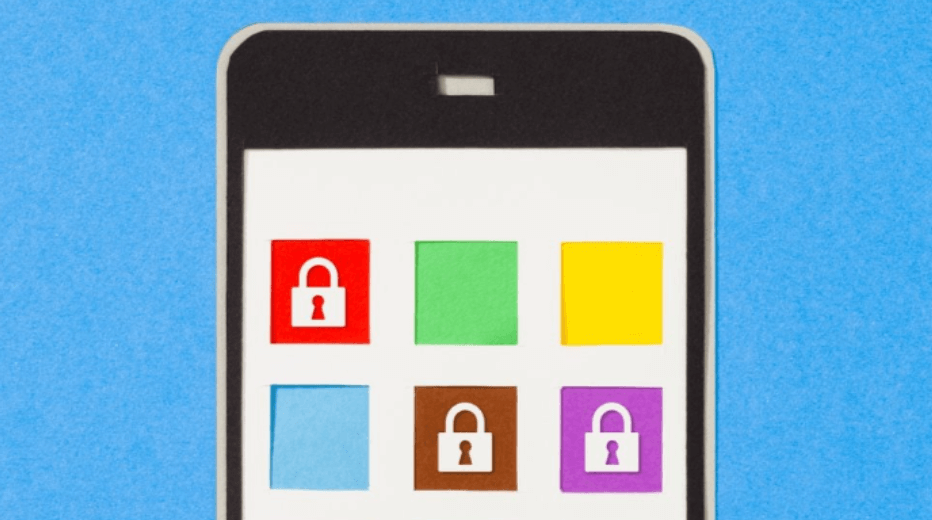

Leave a Reply